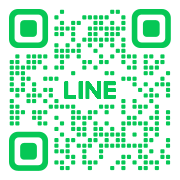Chrome開發人員
程式語言排名
根據最新的程式語言排名,以下是 2024 年度排名前 20 的程式語言:
- 1. Python: 受歡迎的多用途語言,廣泛用於數據科學、人工智慧和網頁開發。
- 2. JavaScript: 用於網頁前端開發,並在 Node.js 平台上應用於後端。
- 3. Java: 多年來的企業級開發主力語言,適合大型系統開發。
- 4. C++: 高效能的程式語言,應用於遊戲、系統和嵌入式開發。
- 5. C#: 微軟的主流語言,用於 Windows 應用和遊戲開發。
- 6. PHP: 專注於伺服器端網頁開發,廣泛用於網站構建。
- 7. TypeScript: JavaScript 的超集合,增加了靜態型別支持,常見於大型前端項目。
- 8. Go (Golang): 由 Google 開發,適合並行和高效能的應用。
- 9. Swift: 蘋果的官方語言,主要用於 iOS 和 macOS 應用開發。
- 10. Ruby: 強調開發者體驗,廣泛應用於網頁應用程式 (如 Ruby on Rails)。
- 11. R: 專門用於統計分析和數據科學的語言。
- 12. Kotlin: 適合 Android 開發,被 Google 指定為 Android 官方語言。
- 13. Rust: 著重於安全性和性能,適合系統程式設計。
- 14. SQL: 資料庫查詢語言,專門用於操作資料庫。
- 15. Perl: 早期的程式語言,現多用於文字處理和系統管理。
- 16. Dart: 用於 Flutter 框架,用來開發跨平台應用。
- 17. Scala: 適合大數據處理的語言,與 Java 兼容。
- 18. MATLAB: 用於科學計算和數學分析,尤其在學術和工程領域。
- 19. Bash/Shell: 用於命令行操作和系統管理。
- 20. Lua: 輕量的嵌入式程式語言,常用於遊戲開發。
Lambda 表達式
1. 什麼是 Lambda 表達式?
Lambda 表達式是一種匿名函數,通常用於簡化代碼,特別是在需要傳遞小型函數或回調的情況下。Lambda 表達式的語法簡潔,可以在一行中定義函數邏輯。Lambda 表達式最常見於
C++、JavaScript、Python 和 C# 等語言。
2. Lambda 表達式的基本語法
Lambda 表達式的基本語法通常包括參數、箭頭符號 => 和函數體,例如:
(參數) => 函數體
具體語法因語言而異,例如:
- C++:
[capture](parameters) { function body }
- Python:
lambda parameters: expression
- C#:
(parameters) => expression
3. 各語言中的 Lambda 表達式範例
C++ 範例
#include <iostream>
#include <vector>
#include <algorithm>
int main() {
std::vector numbers = {1, 2, 3, 4, 5};
// 使用 lambda 表達式來計算偶數的和
int sum = 0;
std::for_each(numbers.begin(), numbers.end(), [&sum](int n) {
if (n % 2 == 0) sum += n;
});
std::cout << "偶數的總和: " << sum << std::endl;
return 0;
}
Python 範例
# 使用 lambda 表達式來計算兩數的和
add = lambda x, y: x + y
print(add(5, 10)) # 輸出: 15
C# 範例
using System;
using System.Collections.Generic;
using System.Linq;
class Program {
static void Main() {
List numbers = new List { 1, 2, 3, 4, 5 };
// 使用 Lambda 表達式篩選出偶數並計算總和
int sum = numbers.Where(n => n % 2 == 0).Sum();
Console.WriteLine($"偶數的總和: {sum}");
}
}
4. Lambda 表達式的應用場景
- 回調函數:在需要傳入簡單邏輯的地方,例如排序、篩選等操作。
- 事件處理:可用於 GUI 應用程式中的事件處理器,使代碼更簡潔。
- 集合操作:搭配如
map、filter 和 reduce 等高階函數來操作集合。
5. 優缺點
- 優點:語法簡潔,可以減少代碼量,特別是在小範圍的應用中。
- 缺點:過度使用會導致代碼可讀性下降,對大型函數或邏輯複雜的情況不適合。
Reflection
概念
Reflection(反射)允許程式在執行期動態檢查與操作型別(類別/結構)、屬性、欄位、方法與註解(metadata)。不需要在編譯期就知道確切型別,即可讀寫成員或呼叫方法。
常見用途
- 序列化/反序列化(JSON/XML ↔ 物件)
- 依賴注入(DI)/控制反轉(IoC)
- ORM(資料表 ↔ 物件欄位對應)
- 外掛/模組動態載入
- 測試框架(自動掃描測試、Mock)
- 驗證與自動產生表單/文件
優缺點
- 優點:高彈性、可減少樣板碼、支援通用框架設計。
- 缺點:效能較低、型別安全性降低、可見性破壞(可取用私有成員)、增加維護複雜度。
語言支援情況
- 完整支援:Python、C#、Java、Kotlin、JavaScript/TypeScript、Ruby、PHP、Go
- 部分支援:Swift(Mirror)、Scala
- 不支援(無 runtime 反射):C++(至 C++23)、Rust(以 derive 宏或自訂程式碼生成替代)
典型範例
# Python:列舉並讀取物件屬性
class User:
def __init__(self): self.id = 0; self.name = "Ann"
u = User()
for k, v in vars(u).items():
print(k, v) # id 0 / name Ann
// C#:取得欄位/屬性並讀值
using System;
using System.Reflection;
var t = typeof(MyType);
foreach (var p in t.GetProperties(BindingFlags.Instance|BindingFlags.Public|BindingFlags.NonPublic))
Console.WriteLine($"{p.Name}={p.GetValue(obj)}");
// JavaScript:動態列舉與呼叫
const obj = { x: 1, y: 2, add(){ return this.x + this.y; } };
for (const [k,v] of Object.entries(obj)) console.log(k, v);
console.log(obj["add"]()); // 3
// Java:使用反射讀/寫欄位
import java.lang.reflect.*;
class U { private int id = 42; }
U u = new U();
Field f = U.class.getDeclaredField("id");
f.setAccessible(true);
System.out.println(f.getInt(u)); // 42
// Go:reflect 走訪結構
import "reflect"
func Dump(v any) {
val := reflect.ValueOf(v)
for i := 0; i < val.NumField(); i++ {
name := val.Type().Field(i).Name
fmt.Println(name, val.Field(i).Interface())
}
}
最佳實務
- 僅在確有彈性需求時使用(框架/工具層),避免濫用於核心熱路徑。
- 對敏感或私有成員的存取要審慎控管,遵循最小權限原則。
- 加入快取(例如快取成員資訊)以降低反射開銷。
- 搭配型別註解/屬性(Attributes/Annotations)明確意圖。
何時避免
- 效能關鍵路徑(可用事先生成程式碼或泛型/模板替代)。
- 需要強型別安全與可預期行為時(改用明確介面/抽象)。
檢查任意結構是否全為0
觀念總結
- 能否「自動」檢查任意結構取決於語言是否支援反射/內省(reflection/introspection)。
- 動態語言(如 Python、JavaScript、Ruby、PHP)最容易;靜態語言需靠 Reflection API(如 C#、Java、Kotlin、Go)。
- C++(至 C++23)與 Rust 無內建 runtime reflection,需手動為自訂型別撰寫檢查邏輯或以巨集/derive輔助。
語言支援度比較
| 語言 | 支援度 | 說明 |
|---|
| Python | ✅ | 動態、完整反射,輕鬆遞迴物件/容器檢查。 |
| JavaScript / TypeScript | ✅ | 物件為 key-value,可用 Object.values 遞迴。 |
| Ruby | ✅ | instance_variables 反射成員。 |
| PHP | ✅ | get_object_vars() 或 Reflection。 |
| C# (.NET) | ✅ | Reflection 取得欄位/屬性,型別安全佳。 |
| Java | ✅ | java.lang.reflect 可掃描欄位。 |
| Kotlin | ✅ | JVM 反射完善,與 Java 類似。 |
| Go | ✅ | reflect 可走訪 struct 欄位。 |
| Swift | ◑ | Mirror 可走訪,但場景有限、需額外處理型別。 |
| C++ (至 C++23) | ❌ | 無 runtime reflection,需手動為型別撰寫檢查。 |
| Rust | ❌ | 無 runtime reflection,常以 derive/trait 自行實作。 |
Python 範例
def is_all_zero(obj, eps=1e-6):
if isinstance(obj, (int, float)): # 基本數值
return abs(obj) < eps
elif isinstance(obj, (list, tuple, set)): # 序列/集合
return all(is_all_zero(x, eps) for x in obj)
elif isinstance(obj, dict): # 字典
return all(is_all_zero(v, eps) for v in obj.values())
elif hasattr(obj, "__dict__"): # 一般物件
return all(is_all_zero(v, eps) for v in vars(obj).values())
else:
return False
# 測試
class Point:
def __init__(self, x=0, y=0): self.x, self.y = x, y
class Line:
def __init__(self, p1=None, p2=None):
self.p1 = p1 or Point()
self.p2 = p2 or Point()
print(is_all_zero([[0,0],[0,0]])) # True
print(is_all_zero(Line(Point(0,0),Point(0,0)))) # True
print(is_all_zero(Line(Point(1,0),Point(0,0)))) # False
JavaScript 範例
function isAllZero(obj, eps = 1e-6) {
const isNumZero = n => Math.abs(n) < eps;
if (typeof obj === "number") return isNumZero(obj);
if (Array.isArray(obj)) return obj.every(v => isAllZero(v, eps));
if (obj && typeof obj === "object")
return Object.values(obj).every(v => isAllZero(v, eps));
return false;
}
console.log(isAllZero([[0,0],[0,0]])); // true
console.log(isAllZero({x:0, y:{z:0}})); // true
console.log(isAllZero({x:0.000001, y:0})); // 視 eps 而定
C# (.NET) 範例
using System;
using System.Linq;
using System.Reflection;
public static class ZeroCheck {
public static bool IsAllZero(object obj, double eps = 1e-6) {
if (obj == null) return true;
switch (obj) {
case int i: return i == 0;
case long l: return l == 0;
case float f: return Math.Abs(f) < eps;
case double d: return Math.Abs(d) < eps;
}
var t = obj.GetType();
if (t.IsArray)
return ((Array)obj).Cast<object>().All(x => IsAllZero(x, eps));
// 掃描欄位與屬性
foreach (var f in t.GetFields(BindingFlags.Instance|BindingFlags.Public|BindingFlags.NonPublic))
if (!IsAllZero(f.GetValue(obj), eps)) return false;
foreach (var p in t.GetProperties(BindingFlags.Instance|BindingFlags.Public|BindingFlags.NonPublic))
if (p.CanRead && !IsAllZero(p.GetValue(obj, null), eps)) return false;
return true;
}
}
Go 範例
package main
import (
"math"
"reflect"
)
func IsAllZero(v interface{}, eps float64) bool {
val := reflect.ValueOf(v)
switch val.Kind() {
case reflect.Float32, reflect.Float64:
return math.Abs(val.Float()) < eps
case reflect.Int, reflect.Int8, reflect.Int16, reflect.Int32, reflect.Int64:
return val.Int() == 0
case reflect.Uint, reflect.Uint8, reflect.Uint16, reflect.Uint32, reflect.Uint64:
return val.Uint() == 0
case reflect.Slice, reflect.Array:
for i := 0; i < val.Len(); i++ {
if !IsAllZero(val.Index(i).Interface(), eps) { return false }
}
return true
case reflect.Map:
for _, k := range val.MapKeys() {
if !IsAllZero(val.MapIndex(k).Interface(), eps) { return false }
}
return true
case reflect.Struct:
for i := 0; i < val.NumField(); i++ {
if !IsAllZero(val.Field(i).Interface(), eps) { return false }
}
return true
case reflect.Pointer, reflect.Interface:
if val.IsNil() { return true }
return IsAllZero(val.Elem().Interface(), eps)
default:
return false
}
}
C++ / Rust 的限制與做法
- C++(至 C++23):無 runtime reflection。做法是為每個自訂型別撰寫
isAllZero,或用 template/巨集輔助展開成員。
- Rust:同樣無 runtime reflection,常以
derive 宏為型別自動生成實作(例如自訂 trait IsAllZero)。
實務建議
- 處理浮點數請加入容許誤差
eps,避免精度問題導致誤判。
- 若結構龐大,考慮在資料模型內提供明確的
isAllZero() 方法,避免昂貴的反射掃描。
- 在靜態語言(C++/Rust)可用單元測試確保每個新結構的檢查邏輯已涵蓋所有成員。
訊息佇列
定義與作用
訊息佇列 (Message Queue,簡稱 MQ) 是一種用於軟體系統之間異步通信的架構模式。它允許獨立的應用程式或服務透過傳送和接收訊息來交換資訊,而無需直接相互調用或依賴於對方的即時狀態。MQ 的核心作用是作為一個**中間層**,暫時儲存訊息,直到目標接收者準備好處理它們。
主要組成要素
-
發送者 (Producer/Publisher):
產生並將訊息投遞到佇列或主題的應用程式。發送者在投遞訊息後,通常不會等待回覆,即可繼續執行自己的任務。
-
接收者 (Consumer/Subscriber):
從佇列或主題中獲取訊息並進行處理的應用程式。接收者可以根據需求,隨時啟動或停止,而不會影響發送者的運作。
-
訊息代理 (Message Broker):
MQ 系統的核心伺服器。它負責接收、儲存、路由和傳遞訊息給正確的接收者。常見的 Broker 實作有 RabbitMQ、Kafka、ActiveMQ 等。
常見的訊息模式
|
模式名稱
|
描述
|
典型應用場景
|
|
點對點 (Point-to-Point, P2P)
|
訊息發送到一個佇列 (Queue),**僅有一個**接收者會從該佇列中取出並消費此訊息。一旦被消費,訊息即被刪除。
|
訂單處理、任務派發、工作負載均衡。
|
|
發布/訂閱 (Publish/Subscribe, Pub/Sub)
|
訊息發佈到一個主題 (Topic),**所有**訂閱了該主題的接收者 (Subscriber) 都會收到該訊息的副本。
|
系統事件廣播、日誌收集、資料變更通知。
|
訊息佇列的關鍵優勢
-
異步處理 (Asynchronous Processing):
允許耗時操作在後台非同步執行,提升前端回應速度和用戶體驗。
-
系統解耦 (System Decoupling):
消除服務間的直接依賴。發送者不需知道接收者的位置和狀態,使系統更具彈性和可維護性。
-
流量削峰 (Load Leveling/Peak Shaving):
在高併發情境下,MQ 作為緩衝區,將瞬間的大量請求平滑地分散給後端服務處理,防止後端系統因超載而崩潰。
-
可靠性與冗餘 (Reliability and Redundancy):
訊息通常會被持久化儲存。即使接收者暫時故障,訊息也不會丟失,待系統恢復後仍可繼續處理。
結語
訊息佇列是建構現代分佈式系統、微服務架構和高可用性應用程式的基石。它通過引入時間和空間上的間接性,顯著提高了系統的彈性、可伸縮性和穩健性。
訊息佇列與 HTTP API 比較
通信模式差異
|
特性
|
訊息佇列 (MQ)
|
HTTP API (REST/RPC)
|
|
通信類型
|
異步 (Asynchronous)
|
同步 (Synchronous)
|
|
耦合性
|
低耦合(發送者與接收者不直接互動)
|
高耦合(客戶端需要知道伺服器的位址並等待回覆)
|
|
資料流程
|
單向,經由中間的 Broker 傳遞
|
雙向,請求與回應 (Request-Response)
|
|
容錯性
|
高,Broker 儲存訊息,接收者離線也不會丟失
|
低,服務端離線或超時會導致請求失敗
|
|
擴展性
|
高,可輕鬆增加多個消費者來處理負載
|
相對較低,需依賴負載均衡器來分配請求
|
適用情境比較
訊息佇列 (MQ) 的優勢與應用場景
-
流量削峰:
處理突發的大量請求,例如秒殺活動或大型促銷時的訂單提交。MQ 作為緩衝,保護後端服務不被瞬間流量擊垮。
-
異步處理:
執行耗時長或非即時的操作,例如用戶註冊後發送歡迎信件、日誌處理、生成報表等。
-
系統解耦:
微服務架構中,將不同服務的生命週期和錯誤隔離開來,避免服務 A 的故障影響服務 B。
-
事件驅動架構:
當某個事件發生時(如訂單狀態變更),需要通知多個下游系統同時進行處理。
HTTP API 的優勢與應用場景
-
即時互動:
需要立即得到回覆的場景,例如使用者登入、查詢即時庫存、金融交易的即時確認。
-
請求-回應模式:
需要雙向互動並根據伺服器的回覆進行下一步操作的場景。
-
簡單性:
對於簡單的 CRUD(增、查、改、刪)操作,HTTP API 的開發和測試相對直接和快速。
-
客戶端應用:
網頁或手機 App 等前端應用程式,通常需要直接向後端發送同步請求並更新介面。
結論
MQ 和 HTTP API 並非互相取代的技術,而是針對不同問題而設計的。
-
如果需要立即獲得結果、要求同步,並且服務間的互動簡單明確,應選擇 HTTP API。
-
如果需要處理高併發、執行耗時操作、最大化系統解耦和容錯性,則應該使用訊息佇列。
在現代的分佈式系統中,兩種模式經常並存,互相配合以滿足不同的業務需求。
訊息佇列適合的應用實例
1. 異步任務處理
在許多網路應用中,有些操作是耗時的,如果讓使用者同步等待,會造成糟糕的使用者體驗。MQ 允許將這些任務轉為異步執行。
-
用戶註冊與通知:
當新用戶完成註冊時,核心系統只需將「用戶註冊成功」的訊息發送到佇列,立即回覆用戶端。後續的任務,如發送歡迎電子郵件、生成初始個人資料或積分發放,則由後端的消費者從佇列中取出訊息並慢慢執行。
-
長時計算與報表生成:
使用者請求生成一個包含大量數據的複雜報表或進行大規模資料計算。系統將請求推入 MQ,並立即告知使用者「報表正在生成中,完成後將以郵件通知」。後台服務異步完成計算。
2. 流量削峰與緩衝
MQ 在處理瞬時高流量的場景中至關重要,可以保護後端服務免於崩潰。
-
電子商務搶購/秒殺活動:
在高流量促銷活動中,瞬間湧入的數萬筆訂單提交請求會讓資料庫和後端訂單處理服務超載。MQ 將所有訂單請求接收並排隊。後端服務以其能處理的穩定速度從佇列中取出請求並處理,從而平滑了峰值壓力。
-
支付系統:
支付請求先進入 MQ。即使支付網關短暫超載,請求也不會丟失,而是安全地在佇列中等待被處理。
3. 系統解耦與微服務通信
在複雜的分佈式系統和微服務架構中,MQ 用於隔離服務,減少相互依賴。
-
訂單狀態變更通知:
當「訂單服務」成功建立新訂單後,它發出「新訂單建立」的事件訊息到 MQ 的主題。對此事件感興趣的多個服務(如「庫存服務」需要扣減庫存、「物流服務」需要準備發貨、「積分服務」需要計算積分)都會收到此訊息並各自獨立執行相應操作。
-
資料同步:
當主資料庫中的某個重要資料被更新時,可以發送一個變更事件到 MQ,允許其他下游系統(例如搜尋索引服務、數據倉庫)訂閱並非同步更新各自的資料副本,實現最終一致性。
4. 日誌收集與監控
將大量的日誌資料從前端應用程式或伺服器收集到集中的處理系統。
-
日誌彙集:
數百個應用程式伺服器不斷產生日誌資料。這些日誌不會直接寫入分析資料庫,而是先發送到 MQ(例如使用 Apache Kafka)。集中的日誌處理服務(如 Logstash)從 MQ 中消費日誌,進行清洗、轉換和索引,最終存入 Elasticsearch 等儲存。這隔離了日誌發送與處理的過程。
5. 數據串流處理
特別是像 Apache Kafka 這樣的高吞吐量 MQ/串流平台,非常適合處理連續不斷的即時資料流。
-
物聯網 (IoT) 數據:
數百萬個感測器和設備持續產生溫度、位置或狀態數據。MQ 可以高效地接收這些數據流,並將其傳遞給即時監控系統或數據分析管道。
HTTP API 傳輸圖片與影片
傳輸大型二進位資料的挑戰
使用 HTTP API 傳輸圖片 (Images) 和影片 (Videos) 這些大型二進位資料 (Binary Data),主要的挑戰在於:
-
大小限制:
單個檔案通常很大,可能超過伺服器或網路設定的請求主體 (Request Body) 大小限制。
-
時間限制:
傳輸大檔案耗時較長,容易導致 HTTP 請求超時 (Timeout)。
-
效率與編碼:
傳統的 JSON 或 XML 不適合傳輸二進位資料,需要使用高效的編碼方式。
HTTP API 上傳(發送)圖片/影片的方法
1. 使用 multipart/form-data 格式 (最常用於檔案上傳)
這是瀏覽器或客戶端應用程式上傳檔案最標準和最常用的方法。
-
原理:
將整個 HTTP 請求主體分成多個部分 (Part),每個部分可以包含不同的欄位資料(如文字、數字)或一個完整的檔案。
-
優點:
通用性強,大多數 Web 框架和伺服器都原生支持處理此格式。可以一次請求上傳多個檔案和相關的元資料 (Metadata)。
-
Content-Type 範例:
multipart/form-data; boundary=YourBoundaryString
2. 直接使用二進位主體 (Binary Body)
如果只需上傳一個單一檔案,可以直接將檔案的二進位內容作為請求的主體。
-
原理:
請求的主體只包含檔案的原始位元組 (Raw Bytes)。
-
優點:
簡單直接,沒有額外的表單邊界 (Boundary) 開銷,傳輸效率高。
-
Content-Type 範例:
圖片:
image/jpeg 或 image/png;影片:video/mp4。
3. 使用 Base64 編碼 (不建議用於大檔案)
將二進位資料轉換成 ASCII 字串,嵌入到 JSON 或 XML 等文本格式中傳輸。
-
優點:
易於嵌入到標準的 JSON 請求中,無需更改
Content-Type,處理簡單文字格式的 API 也能支援。
-
缺點:
Base64 編碼會使檔案體積增大約 33%,**極不適合**傳輸大型影片或高畫質圖片,會大幅增加傳輸時間和伺服器解碼開銷。
HTTP API 下載(接收)圖片/影片的方法
下載二進位資料相對簡單,伺服器直接將檔案的原始二進位內容作為 HTTP 回應的主體 (Response Body) 返回。
-
伺服器回應:
伺服器必須設定正確的 HTTP Header:
-
Content-Type:
必須指明檔案的 MIME 類型,例如
image/jpeg 或 video/mp4。
-
Content-Disposition:
通常設定為
attachment; filename="example.mp4",指示瀏覽器將內容作為檔案下載而非直接顯示。
影片傳輸的優化:分塊傳輸與串流
對於特別大的檔案(尤其是影片),推薦使用以下技術來提高可靠性和效率:
-
分塊上傳 (Chunked Upload):
客戶端將大檔案分割成多個較小的塊 (Chunks),分別通過 HTTP 請求上傳,最後由伺服器組裝。這可以避免單次請求超時,並方便續傳。
-
位元組範圍請求 (Byte Range Requests):
下載時,客戶端可以使用 HTTP Header
Range 請求檔案的特定片段(例如 Range: bytes=100-200)。這對於影片串流 (Streaming) 非常重要,允許播放器只下載需要播放的部分,並支持快進/快退。
串流關鍵技術
1. 傳輸協議 (Protocols)
串流傳輸的核心在於如何高效、穩定且低延遲地將影音內容從伺服器傳輸到客戶端。
-
HTTP Live Streaming (HLS):
由 Apple 開發,是目前最普及的串流標準之一。它將影音切分成小的 $\texttt{.ts}$(MPEG Transport Stream)或 $\texttt{.fmp4}$(Fragmented MP4)檔案片段,並使用一個 $\texttt{.m3u8}$ 播放列表來管理這些片段。
-
優點:
相容性極高(幾乎所有裝置和瀏覽器都支援),易於通過標準 HTTP 快取和 CDN 加速。
-
MPEG-DASH (Dynamic Adaptive Streaming over HTTP):
一個國際標準,功能與 HLS 相似,也採用 HTTP 傳輸和片段化技術,使用 $\texttt{.mpd}$ 檔案作為媒體描述。
-
優點:
具備高度的彈性和功能性,是 Android 裝置和許多非 Apple 平台的常用選擇。
-
WebRTC (Web Real-Time Communication):
專為實現**超低延遲**的即時通訊而設計,例如視訊會議、直播互動和線上遊戲。它通常使用 UDP 進行資料傳輸。
-
優點:
延遲極低(毫秒級),點對點 (P2P) 或近點對點傳輸。
-
RTMP (Real-Time Messaging Protocol):
傳統的 Adobe Flash 協議。雖然已逐漸被 HLS/DASH 取代,但仍廣泛用於直播**推流端**(從編碼器推送到串流伺服器)。
2. 核心技術與概念
適應性位元速率 (Adaptive Bitrate Streaming, ABR)
這是現代串流服務的基石。伺服器會將同一段影音內容編碼成多個不同品質(位元速率、解析度)的版本。
-
原理:
客戶端(播放器)會根據自己的網路頻寬和 CPU 負載,**動態地**切換到最高能流暢播放的品質版本。
-
效益:
提供最佳使用者體驗,避免緩衝 (Buffering) 和卡頓。
內容傳遞網路 (Content Delivery Network, CDN)
對於面向全球使用者的串流服務來說,CDN 是不可或缺的。
-
原理:
將影音內容(HLS/DASH 片段)分發並快取到全球各地的邊緣節點伺服器。
-
效益:
使用者從地理位置最近的伺服器獲取內容,大幅降低延遲,提高傳輸速度,並分擔原始伺服器的負載。
影音編解碼器 (Codecs)
用於壓縮和解壓縮影音資料,以減少檔案大小。
-
影片:
H.264 (AVC)、H.265 (HEVC)、AV1。H.265 和 AV1 提供比 H.264 更高的壓縮效率,能以更小的檔案大小提供相同的畫質。
-
音訊:
AAC (Advanced Audio Coding) 是串流中最常用的音訊編解碼器。
3. 內容保護與貨幣化
-
數位版權管理 (Digital Rights Management, DRM):
用於保護版權內容不被非法複製和散播,確保只有授權使用者才能播放。常見標準包括 Widevine (Google)、PlayReady (Microsoft) 和 FairPlay Streaming (Apple)。
-
伺服器端廣告插入 (Server-Side Ad Insertion, SSAI):
在串流內容到達客戶端前,就在伺服器端將廣告片段與主要內容拼接起來,有效繞過客戶端的廣告阻擋器 (Ad Blocker)。
Shell
Bash - $?
在 Bash 中,$? 代表上一個執行的命令的退出狀態碼(Exit Status)。這是一個整數值,通常用來判斷上一個命令是否成功執行。
退出狀態碼的意義
- 0:表示命令成功執行。
- 非 0:表示命令執行失敗,不同的非 0 值可以代表不同的錯誤類型。
範例 1:檢查成功執行的命令
#!/bin/bash
ls
echo "上一個命令的退出狀態碼是: $?"
在這個範例中,ls 命令會列出目錄內容,執行成功後,$? 的值將是 0。
範例 2:檢查失敗的命令
#!/bin/bash
ls /nonexistent-directory
echo "上一個命令的退出狀態碼是: $?"
在這個範例中,ls 嘗試列出不存在的目錄,命令會失敗,$? 的值將是一個非 0 數字。
範例 3:使用退出狀態碼進行條件判斷
#!/bin/bash
cp file1.txt /some/directory/
if [ $? -eq 0 ]; then
echo "文件複製成功。"
else
echo "文件複製失敗。"
fi
此範例會根據命令的退出狀態來決定要顯示哪一條訊息。
Bash 中 if 條件語句的 AND / OR 用法
基本語法
if [ 條件 ]; then
指令
fi
使用 AND(且)
要在 if 中同時滿足多個條件,可使用:
1. 使用 -a(過時但可用)
if [ "$a" -gt 0 -a "$b" -gt 0 ]; then
echo "a 和 b 都大於 0"
fi
2. 使用 [[ ]] &&(推薦)
if [[ "$a" -gt 0 && "$b" -gt 0 ]]; then
echo "a 和 b 都大於 0"
fi
3. 使用多重 if 配合 &&
if [ "$a" -gt 0 ] && [ "$b" -gt 0 ]; then
echo "a 和 b 都大於 0"
fi
使用 OR(或)
只要其中一個條件成立即可執行:
1. 使用 -o(過時但可用)
if [ "$a" -eq 0 -o "$b" -eq 0 ]; then
echo "a 或 b 為 0"
fi
2. 使用 [[ ]] ||(推薦)
if [[ "$a" -eq 0 || "$b" -eq 0 ]]; then
echo "a 或 b 為 0"
fi
3. 使用多重 if 配合 ||
if [ "$a" -eq 0 ] || [ "$b" -eq 0 ]; then
echo "a 或 b 為 0"
fi
混合使用 AND 與 OR
可搭配括號來控制優先順序:
if [[ ( "$a" -gt 0 && "$b" -gt 0 ) || "$c" -eq 1 ]]; then
echo "a 和 b 都大於 0,或 c 等於 1"
fi
注意事項
- 使用
[[ ]] 時支援 && 和 ||
- 使用
[ ] 時建議搭配多個條件語句並用 && / ||
- 變數務必加上引號,避免空值造成錯誤
Bash 檢查變數是否為空
在 Bash 中,可以使用條件判斷來檢查變數是否為空,以下提供幾種常見的方式:
範例 1:使用 -z 檢查變數是否為空
#!/bin/bash
var=""
if [ -z "$var" ]; then
echo "變數是空的"
else
echo "變數不是空的"
fi
-z 用來檢查變數是否為空,如果變數為空,條件成立。
範例 2:使用 -n 檢查變數是否不為空
#!/bin/bash
var="some value"
if [ -n "$var" ]; then
echo "變數不是空的"
else
echo "變數是空的"
fi
-n 用來檢查變數是否不為空,如果變數有值,條件成立。
範例 3:使用雙引號比較來檢查變數是否為空
#!/bin/bash
var=""
if [ "$var" == "" ]; then
echo "變數是空的"
else
echo "變數不是空的"
fi
這種方式直接將變數與空字串進行比較,來檢查變數是否為空。
Bash 的陣列結構
簡介
Bash 支援兩種陣列:
- 索引陣列(Indexed Array):以數字索引存取
- 關聯陣列(Associative Array):以自訂字串鍵存取(需 Bash 4.0 以上)
索引陣列
定義方式
fruits=("apple" "banana" "cherry")
讀取元素
echo "${fruits[0]}" # apple
echo "${fruits[1]}" # banana
列出全部元素
echo "${fruits[@]}"
取得陣列長度
echo "${#fruits[@]}"
新增元素
fruits+=("date")
遍歷元素
for fruit in "${fruits[@]}"; do
echo "$fruit"
done
關聯陣列
定義與使用(需 Bash 4+)
declare -A capital
capital["Taiwan"]="Taipei"
capital["Japan"]="Tokyo"
存取與遍歷
echo "${capital["Japan"]}" # Tokyo
for key in "${!capital[@]}"; do
echo "$key 的首都是 ${capital[$key]}"
done
注意事項
- 索引陣列索引從 0 開始
- 元素值建議用雙引號包起來,避免空白字元錯誤
- 關聯陣列必須使用
declare -A 宣告
結論
Bash 陣列是儲存多筆資料的重要結構,適合用於參數清單、目錄集、鍵值對等資料處理。
Bash 合併兩個陣列
基本語法
combined=("${array1[@]}" "${array2[@]}")
這會將兩個陣列中的所有元素合併為一個新陣列 combined。
完整範例
array1=("apple" "banana")
array2=("cherry" "date")
combined=("${array1[@]}" "${array2[@]}")
echo "合併後的陣列:"
for item in "${combined[@]}"; do
echo "$item"
done
合併至原陣列
array1+=("${array2[@]}")
這會將 array2 的內容直接加到 array1 後方。
注意事項
- 請務必使用
"${array[@]}" 形式,避免元素被錯誤展開
- 陣列中若有空白或特殊字元,用雙引號包住是必要的
Bash 判斷字串是否以某字開頭
使用字串模式比對(推薦)
str="hello world"
if [[ "$str" == hello* ]]; then
echo "字串以 hello 開頭"
fi
說明: 使用 [[ ]] 支援 shell 的模式比對,* 代表任意字元。
使用正規表示式
if [[ "$str" =~ ^hello ]]; then
echo "字串以 hello 開頭"
fi
說明: ^ 表示開頭,[[ ]] 中的 =~ 是正則運算。
使用 case 敘述
case "$str" in
hello*) echo "字串以 hello 開頭" ;;
*) echo "不是以 hello 開頭" ;;
esac
說明: case 是處理字串模式的好工具,簡潔且可讀性高。
使用 expr(舊式寫法)
if expr "$str" : '^hello' &> /dev/null; then
echo "字串以 hello 開頭"
fi
說明: 使用 expr 的正則比對功能,適用於較舊版本的 shell。
注意事項
- 變數最好加上引號以防空字串錯誤
[[ ]] 比 [ ] 功能更完整,推薦使用- 使用
=~ 時可使用正則表達式,但記得不要加引號
Bash 判斷檔案或目錄是否存在與不存在
判斷是否存在:-e
-e 用來檢查檔案或目錄是否存在(不分類型)。
FILE="/etc/passwd"
if [ -e "$FILE" ]; then
echo "$FILE 存在"
else
echo "$FILE 不存在"
fi
判斷目錄是否不存在:! -d
-d 用來檢查是否為目錄,! 是否定運算。
DIR="/tmp/myfolder"
if [ ! -d "$DIR" ]; then
echo "$DIR 不存在,正在建立..."
mkdir -p "$DIR"
else
echo "$DIR 已存在"
fi
其他常用的條件選項
-e:檔案或目錄是否存在(不管是什麼類型)-f:是否為「一般檔案」-d:是否為「目錄」-L:是否為「符號連結」
範例:結合檢查與建立
PATH_TO_CHECK="/home/user/config"
if [ -e "$PATH_TO_CHECK" ]; then
echo "$PATH_TO_CHECK 已存在"
else
echo "$PATH_TO_CHECK 不存在,建立中..."
mkdir -p "$PATH_TO_CHECK"
fi
建議
- 若只需知道「有無存在」→ 使用
-e
- 若需特別確認是目錄或檔案→ 使用
-d 或 -f
- 變數務必加上雙引號,避免空值或空格錯誤
列出所有子目錄存入陣列
範例:儲存到陣列
target_dir="/path/to/your/dir"
subdirs=()
while IFS= read -r -d $'\0' dir; do
subdirs+=("$dir")
done < <(find "$target_dir" -mindepth 1 -maxdepth 1 -type d -print0)
說明
find:列出子目錄(不遞迴)-mindepth 1:排除自身目錄-maxdepth 1:只列出第一層-type d:只列出目錄-print0 搭配 read -d $'\0':處理有空格的路徑
範例輸出
for dir in "${subdirs[@]}"; do
echo "$dir"
done
替代簡易寫法(若無特殊字元)
subdirs=( "$target_dir"/*/ )
此寫法使用通配符匹配子目錄,但無法排除檔案或處理空格與特殊字元。
取得包含 ~ 的實際路徑
方法一:使用 eval 展開
path="~/myfolder/file.txt"
realpath "$(eval echo "$path")"
方法二:以 $HOME 取代
path="~/myfolder/file.txt"
realpath "$(echo "$path" | sed "s|^~|$HOME|")"
方法三:使用 readlink
path="~/myfolder/file.txt"
readlink -f "$(eval echo "$path")"
建議用法
realpath "$(eval echo "$path")"
grep
基本搜尋
grep "關鍵字" 檔案名
忽略大小寫
grep -i "關鍵字" 檔案名
顯示行號
grep -n "關鍵字" 檔案名
遞迴搜尋
grep -r "關鍵字" 目錄路徑
只顯示符合的文字
grep -o "關鍵字" 檔案名
同時顯示檔名
grep -H "關鍵字" 檔案名
兩組關鍵字同時出現 (AND)
grep "關鍵字1" 檔案名 | grep "關鍵字2"
兩組關鍵字任一出現 (OR)
# 方法一:正規表示式
grep -E "關鍵字1|關鍵字2" 檔案名
# 方法二:多個 -e 參數
grep -e "關鍵字1" -e "關鍵字2" 檔案名
解決 binary file matches 問題
# 方法一:強制將檔案視為文字
grep -a "關鍵字" 檔案名
# 方法二:轉換檔案編碼為 UTF-8 再搜尋
iconv -f 原始編碼 -t UTF-8 檔案名 | grep "關鍵字"
# 範例 (從 BIG5 轉成 UTF-8)
iconv -f BIG5 -t UTF-8 檔案名 | grep "關鍵字"
常用組合
grep -rin "關鍵字" 目錄路徑
-print0 搭配 read -d $'\0' 的詳解與範例
用途說明
在處理包含空格、特殊符號(如空白、引號、換行)的檔名或路徑時,傳統使用 find 配管線 xargs 或 read 可能產生誤判。
-print0 可讓 find 以 null(\0)字元作為輸出分隔,而 read -d $'\0' 能精準讀取 null 分隔的內容,確保每個檔案/路徑準確分離。
基本範例:收集所有子目錄
subdirs=()
while IFS= read -r -d $'\0' dir; do
subdirs+=("$dir")
done < <(find . -type d -print0)
說明
-print0:將每筆結果用 null 字元結尾,不用換行-d $'\0':read 每次讀取一個 null 結尾的項目IFS=:避免空格被當成欄位分隔-r:避免處理時跳脫字元
範例 1:列出所有 .txt 檔案絕對路徑
txt_files=()
while IFS= read -r -d $'\0' file; do
txt_files+=("$file")
done < <(find "$(pwd)" -type f -name "*.txt" -print0)
範例 2:將檔案傳送到某命令處理(安全)
find . -type f -print0 | while IFS= read -r -d $'\0' file; do
echo "處理:$file"
# your_command "$file"
done
範例 3:僅處理包含空格的目錄
find . -type d -print0 | while IFS= read -r -d $'\0' dir; do
if [[ "$dir" == *" "* ]]; then
echo "含空格的目錄:$dir"
fi
done
為何不用換行?
傳統用法如:
find . -type f | while read file; do ...
但若檔名內含換行,會導致 read 錯誤解析,甚至多行誤判為多個檔案。
結論
-print0 與 read -d $'\0' 是處理任何檔名最安全的方式- 避免空格、特殊字元或換行導致的處理錯誤
- 適用於 Bash 陣列收集、迴圈處理、xargs 搭配
-0 等場景
while read 只取得一個目錄的問題
問題說明
以下寫法在某些 Bash 或 Cygwin 環境中,只讀取第一個項目:
while IFS= read -r -d $'\0' dir; do
subdirs+=("$dir")
done < <(find "$target_dir" -mindepth 1 -maxdepth 1 -type d -print0)
這通常是因為 `<(find ...)` 在某些系統(如 Cygwin)不是「真正的檔案描述符」,造成 `read` 無法持續讀取。
修正方式:使用管線搭配 `read -d ''`(或 `readarray -d`)
方法 1:使用 `find | while` 管線搭配 -print0
subdirs=()
find "$target_dir" -mindepth 1 -maxdepth 1 -type d -print0 | while IFS= read -r -d $'\0' dir; do
subdirs+=("$dir")
done
**注意**:若希望 `subdirs` 在主程式中可用,這方法不適合(因 `while ... |` 子 shell 無法回傳陣列)
方法 2:改存為陣列再處理
mapfile -d '' -t subdirs < <(find "$target_dir" -mindepth 1 -maxdepth 1 -type d -print0)
mapfile(或 readarray)可正確讀入 null 分隔字串為陣列。
這是最可靠且能保留在主 shell 中的方式。
範例輸出
for dir in "${subdirs[@]}"; do
echo "找到目錄:$dir"
done
總結
mapfile -d '' -t 是處理 -print0 最安全且最 Bash 原生的方式- 避免使用管線會導致陣列作用範圍侷限於子 shell
- 注意某些舊版本 Bash 或非 Linux 環境可能不支援 `<( ... )` 正常工作
從變數內容讀取資料(用 read)
假設變數中有多行文字內容
var="line1
line2
line3"
用 while read 逐行讀取
while IFS= read -r line; do
echo "讀到:$line"
done <<< "$var"
解說
IFS= 避免 trim 空白-r 避免跳脫字元被解析<<< 是 here-string,將變數內容當成輸入給 while
單行讀取
read -r first_line <<< "$var"
echo "第一行為:$first_line"
讀成陣列
readarray -t lines <<< "$var"
for line in "${lines[@]}"; do
echo "$line"
done
找出以 abc 開頭的子目錄並依日期排序
完整指令(依目錄修改時間排序)
find . -mindepth 1 -maxdepth 1 -type d -name "abc*" -printf "%T@ %p\n" | sort -nr | cut -d' ' -f2-
說明
-mindepth 1 -maxdepth 1:只列出當前目錄下的子目錄-name "abc*":名稱以 abc 開頭-printf "%T@ %p\n":印出修改時間(timestamp)與目錄名稱sort -nr:依時間數值由新到舊排序cut -d' ' -f2-:去掉時間戳,只顯示路徑
範例輸出
./abc_latest
./abc_old
./abc_2020
若需存入 Bash 陣列
readarray -t abc_dirs << <(
find . -mindepth 1 -maxdepth 1 -type d -name "abc*" -printf "%T@ %p\n" |
sort -nr | cut -d' ' -f2-
)
for dir in "${abc_dirs[@]}"; do
echo "找到:$dir"
done
附註
-printf 為 GNU find 專屬功能,在 macOS 預設 find 不支援,可用 gfind 替代%T@ 代表「最後修改時間(秒)」,若需建立時間,需額外工具
Bash 檢查儲存裝置是否可寫入
方法 1:檢查目錄是否有寫入權限
DIR="/mnt/usb"
if [ -w "$DIR" ]; then
echo "$DIR 可寫入"
else
echo "$DIR 不可寫入"
fi
-w 為檢查目錄是否有「寫入權限」。但若目錄本身可寫,但實際裝置唯讀(如 mount 成 readonly),這方法可能失效。
方法 2:實際嘗試寫入測試檔案
DIR="/mnt/usb"
TESTFILE="$DIR/.write_test"
if touch "$TESTFILE" 2>/dev/null; then
echo "$DIR 可寫入"
rm "$TESTFILE"
else
echo "$DIR 不可寫入"
fi
此方法最可靠,能檢測 mount 狀態或實體裝置是否真的可寫。
方法 3:使用 mount 指令檢查是否唯讀掛載
MNT="/mnt/usb"
if mount | grep "$MNT" | grep -q "(ro,"; then
echo "$MNT 為唯讀掛載"
else
echo "$MNT 為可寫掛載"
fi
此方法需檢查裝置是否被以唯讀(ro)方式掛載。
建議
- 若需保險,使用「方法 2」實際寫入測試法。
- 可搭配 udev 或 mount 時自動檢查。
Shell 重導向用法說明
1. 標準輸出重導向:`>`
在 Shell 中,使用 `>` 可以將指令的標準輸出(stdout)重導向到一個檔案或設備。若檔案已存在,內容會被覆蓋。
echo "Hello" > output.txt
這行指令將 "Hello" 寫入 output.txt 檔案。
2. 追加輸出重導向:`>>`
使用 `>>` 會將標準輸出附加到指定檔案的末尾,不會覆蓋原有內容。
echo "Hello again" >> output.txt
這行指令會將 "Hello again" 附加到 output.txt 的結尾。
3. 標準錯誤重導向:`2>`
在 Shell 中,`2>` 用於將標準錯誤(stderr)重導向到指定位置。例如:
ls non_existent_file 2> error.log
這行指令會將錯誤訊息寫入 error.log 檔案。
4. 追加錯誤重導向:`2>>`
若不想覆蓋錯誤訊息檔案,可使用 `2>>` 將錯誤訊息附加到檔案末尾。
ls non_existent_file 2>> error.log
這行指令會將錯誤訊息附加到 error.log。
5. 同時重導向標準輸出與錯誤:`&>`
使用 `&>` 可以同時將標準輸出與標準錯誤都重導向到同一個檔案或設備。
command &> all_output.log
這行指令會將 command 的所有輸出(標準輸出與錯誤)寫入 all_output.log。
6. 合併標準錯誤到標準輸出:`2>&1`
`2>&1` 將標準錯誤合併到標準輸出,便於統一管理。例如:
command > output.log 2>&1
這行指令會將標準輸出和錯誤都寫入 output.log。
7. 禁止所有輸出:`>/dev/null 2>&1`
若不想顯示任何輸出,可將所有輸出導向到 /dev/null,如:
command >/dev/null 2>&1
這行指令會將 command 的所有輸出丟棄。
iconv - tee 輸出以 UTF-8 編碼寫入文件
在使用 tee 命令將輸出追加到文件時,可以通過 iconv 將輸出轉換為 UTF-8 編碼,確保文件內容以 UTF-8 保存。以下是具體的指令和範例。
指令格式
以下是將輸出保存為 UTF-8 編碼的 tee 指令格式:
command | iconv -t utf-8 | tee -a output.txt
- command:您要執行的命令。
- iconv -t utf-8:將輸出轉換為 UTF-8 編碼,其中
-t 代表「目標編碼」。
- tee -a output.txt:將轉換後的輸出追加到
output.txt 文件。
範例
以下範例演示如何將 ls 命令的輸出以 UTF-8 編碼寫入到 output.txt:
ls | iconv -t utf-8 | tee -a output.txt
執行該指令後,output.txt 的內容將以 UTF-8 編碼保存,避免出現編碼錯誤。
Windows cmd
開啟方式
- 在開始選單搜尋「cmd」或「命令提示字元」
- 使用
Win + R 輸入 cmd 後按下 Enter
- 在資料夾路徑列輸入
cmd 可直接於該路徑開啟
常用指令
dir:顯示目前目錄下的檔案與資料夾cd:切換目錄,例如 cd C:\Userscls:清除螢幕內容copy:複製檔案,例如 copy a.txt b.txtdel:刪除檔案mkdir:建立新資料夾rmdir:刪除資料夾echo:輸出文字,例如 echo Helloexit:關閉命令提示字元
進階操作
- 重新導向輸出:
dir > file.txt 將結果輸出至檔案
- 管線操作:
dir | find "txt" 篩選包含 txt 的結果
- 批次檔:建立
.bat 檔案一次執行多個指令
- 環境變數:使用
set 查看與設定變數
管理員模式
- 搜尋「cmd」,右鍵選擇「以系統管理員身份執行」
- 可使用如
ipconfig /flushdns 或 sfc /scannow 等系統維護指令
cmd /k 後執行第二個指令
在同一個視窗執行多個指令
可以使用 &、&& 或 || 來接續指令:
cmd /k "第一個指令 & 第二個指令"
&:無論第一個成功或失敗都會執行下一個&&:只有第一個成功時才執行下一個||:只有第一個失敗時才執行下一個
呼叫其他批次檔
在第一個指令後加上 call,即可接續執行另一個批次檔:
cmd /k "第一個指令 & call second.bat"
使用 /c 執行後關閉
若不需要保持視窗開啟,可以用 /c:
cmd /c "第一個指令 & 第二個指令"
/c 會執行完所有指令後自動關閉視窗,而 /k 則會保留視窗。
CMD 中篩選關鍵字
使用 find 指令
- 在 CMD 中沒有
grep,但可以使用內建的 find 指令達到類似效果。
- 語法:
指令 | find "關鍵字"
範例
dir | find "txt" :: 只顯示包含 "txt" 的檔案列
ipconfig | find "IPv4" :: 只顯示含有 IPv4 的行
tasklist | find "chrome" :: 篩出含有 chrome 的執行程序
常用參數
/I:忽略大小寫,例如 find /I "error"/V:顯示未包含關鍵字的行/C:只顯示符合的行數
多關鍵字搜尋
type log.txt | find "Error" | find "2025"
type log.txt | findstr /I "error warning fail"
進階:使用 findstr
findstr 是 CMD 版的進階搜尋工具,支援多關鍵字與正規表示式。- 範例:
dir | findstr /R ".*\.txt$" :: 使用正規表示式找出 .txt 檔
type log.txt | findstr /I "timeout error fail"
CMD 啟動時自動執行的設定方式
概念說明
- 在 Linux 中,登入新 bash 時會自動執行
~/.bash_profile 或 ~/.bashrc。
- 在 Windows CMD 中,沒有完全對等的「.bash_profile」,但可以用幾種方式達到類似效果。
方法一:使用 AutoRun 登錄值
- CMD 啟動時會檢查系統登錄表中的
AutoRun 設定,若有內容會自動執行。
HKEY_CURRENT_USER\Software\Microsoft\Command Processor
HKEY_LOCAL_MACHINE\Software\Microsoft\Command Processor
- 建立或修改字串值
AutoRun,內容可設定為要執行的批次檔路徑:
AutoRun = "C:\Users\YourName\cmd_startup.bat"
方法二:修改 CMD 快捷方式
- 右鍵 CMD 快捷方式 → 屬性 → 「目標」欄位修改:
%SystemRoot%\System32\cmd.exe /k "C:\Users\YourName\cmd_startup.bat"
方法三:使用登入啟動批次檔
%AppData%\Microsoft\Windows\Start Menu\Programs\Startup
- 這樣在登入 Windows 帳號時會自動執行,但這是系統層級的自動啟動,而非每次 CMD 開啟。
對應說明
| Linux bash |
Windows CMD 對應方式 |
| ~/.bash_profile 或 ~/.bashrc |
登錄表 AutoRun 或 CMD /k 啟動批次檔 |
| 自動執行自定指令 |
批次檔內可放自定義環境變數與路徑設定 |
自動設定 CMD AutoRun 的批次檔
功能說明
- 此批次檔會檢查登錄路徑
HKEY_CURRENT_USER\Software\Microsoft\Command Processor 是否存在。
- 若該路徑中沒有
AutoRun 值,則自動建立並設定為指定批次檔路徑。
範例批次檔內容
@echo off
setlocal
:: 設定 AutoRun 要執行的批次檔路徑
set "AUTORUN_PATH=C:\Users\%USERNAME%\cmd_startup.bat"
set "REG_PATH=HKCU\Software\Microsoft\Command Processor"
echo 檢查 CMD AutoRun 設定中...
:: 檢查登錄機碼是否存在
reg query "%REG_PATH%" >nul 2>&1
if errorlevel 1 (
echo [資訊] 找不到 Command Processor 機碼,建立中...
reg add "%REG_PATH%" /f >nul
)
:: 檢查 AutoRun 是否已設定
reg query "%REG_PATH%" /v AutoRun >nul 2>&1
if errorlevel 1 (
echo [資訊] 未找到 AutoRun,建立新值...
reg add "%REG_PATH%" /v AutoRun /d "%AUTORUN_PATH%" /f >nul
echo [完成] AutoRun 已設定為:%AUTORUN_PATH%
) else (
echo [OK] AutoRun 已存在,未做變更。
)
endlocal
pause
說明
reg query:用來檢查登錄鍵或值是否存在。errorlevel:可用來判斷查詢結果是否成功 (0 為存在,1 為不存在)。reg add:建立登錄鍵或值。/f:強制覆蓋不提示。- 可將
%AUTORUN_PATH% 改成你要在 CMD 啟動時自動執行的批次檔路徑。
判斷批次檔運行終端機
範例批次檔
@echo off
:: 偵測 PowerShell
if defined PSModulePath (
echo 目前在 PowerShell 執行
goto :eof
)
:: 偵測 Cygwin
if defined CYGWIN (
echo 目前在 Cygwin 執行
goto :eof
)
if defined SHELL (
echo 目前在 Cygwin 執行 (SHELL=%SHELL%)
goto :eof
)
:: 預設為 CMD
echo 目前在 CMD 執行
判斷依據
- PowerShell:批次檔在 PowerShell 中執行時,環境變數
PSModulePath 會存在
- Cygwin:通常會有
CYGWIN 變數,或 SHELL=/bin/bash
- CMD:若上述條件都不符合,即為傳統命令提示字元
PowerShell
開啟方式
- 在開始選單搜尋「PowerShell」
- 使用
Win + X 選擇「Windows PowerShell」或「Windows Terminal」
- 在資料夾路徑列輸入
powershell 可直接於該路徑開啟
常用指令
Get-ChildItem:列出目前目錄檔案與資料夾 (類似 dir)Set-Location:切換目錄 (縮寫 cd)Clear-Host:清除螢幕內容 (縮寫 cls)Copy-Item:複製檔案或資料夾Remove-Item:刪除檔案或資料夾New-Item:建立新檔案或資料夾Write-Output:輸出文字 (縮寫 echo)Exit:關閉 PowerShell
進階操作
- 管線處理:
Get-Process | Where-Object {$_.CPU -gt 100}
- 重新導向輸出:
Get-ChildItem > file.txt
- 使用別名:例如
ls、cp、rm 可直接使用
- 變數使用:
$var = "Hello",輸出 $var
- 函式與腳本:可建立
.ps1 檔案執行多個指令
管理員模式
- 搜尋「PowerShell」,右鍵選擇「以系統管理員身份執行」
- 可執行如
Get-EventLog、Set-ExecutionPolicy 等系統維護指令
列出 PowerShell 中的所有變數
指令方法
Get-Variable:顯示目前 PowerShell 工作階段中的所有變數Get-ChildItem variable::透過變數驅動器檢視所有變數
範例
# 列出所有變數
Get-Variable
# 只顯示變數名稱
Get-Variable | Select-Object Name
# 顯示特定變數的值
Get-Variable PATH | Format-List *
# 使用變數驅動器方式
Get-ChildItem variable:
說明
- Get-Variable 預設會輸出名稱、值、描述等欄位
- 變數驅動器
variable: 可當作路徑來操作變數,例如 Get-Content variable:PATH
- 若要篩選,可以搭配
Where-Object,例如:
Get-Variable | Where-Object { $_.Name -like "P*" } 只顯示以 P 開頭的變數
C與C++語言
高效能
- 與底層硬體的緊密結合,能直接操作記憶體與硬體資源。
- 程式碼執行速度快,適用於需要高效能的應用場景。
靜態型別系統
- 在編譯期間檢查型別錯誤,減少執行時錯誤的發生。
- 支援型別轉換以實現靈活的程式設計。
資源控制
- 提供精細的記憶體管理能力,允許開發者手動配置與釋放記憶體。
- 適合開發需要高效資源利用的嵌入式系統與即時應用。
語法靈活性
- 語法簡潔,提供高度控制的結構化設計能力。
- 支援多重編程範式,包括程序式與物件導向式。
廣泛應用領域
- C:用於系統程式設計、驅動程式、嵌入式開發。
- C++:用於遊戲開發、圖形處理、金融計算與大型軟體開發。
跨平台
- 在多數作業系統和硬體架構上均可使用。
- 提供高效能的同時,能滿足跨平台的需求。
C/C++ 預處理器指令
概述
預處理器指令 (Preprocessor Directives)是在 C 或 C++ 程式碼被編譯器正式處理(編譯)之前,由一個稱為「預處理器 (Preprocessor)」的程式模組所執行的命令。這些指令以井號(#)開頭,並且不以分號(;)結尾。
預處理器的作用是執行文字替換、檔案包含、條件編譯等操作,從而產生最終的「翻譯單元 (Translation Unit)」供編譯器使用。
主要指令類別與範例
1. 檔案包含 (File Inclusion)
用於將其他檔案的內容插入到當前檔案中。
#include <filename>:用於包含標準程式庫標頭檔。預處理器會在編譯器預設的系統標頭檔路徑中搜尋檔案。#include "filename":用於包含使用者自定義的標頭檔。預處理器會先在當前原始碼檔案的目錄中搜尋,然後才搜尋系統路徑。
#include <iostream> // 包含標準 I/O 庫
#include "my_utility.h" // 包含自定義標頭檔
2. 巨集定義與替換 (Macro Definition and Substitution)
用於定義符號常數或代碼片段的文字替換巨集。
#define:定義巨集。#undef:取消定義巨集。
#define MAX_SIZE 100 // 定義一個符號常數
#define SUM(a, b) ((a) + (b)) // 定義一個帶參數的巨集
int main() {
int size = MAX_SIZE; // 預處理後變為 int size = 100;
int total = SUM(5, 3); // 預處理後變為 int total = ((5) + (3));
return 0;
}
3. 條件編譯 (Conditional Compilation)
允許根據預處理器巨集的值,來決定程式碼的特定區塊是否應被編譯。
#ifdef:如果巨集已定義,則編譯後續區塊。#ifndef:如果巨集未定義,則編譯後續區塊。 (常用於 Include Guard)#if:根據給定的常數整數表達式的值來決定是否編譯。#else / #elif:條件編譯的替代或後續判斷。#endif:結束條件編譯區塊。
#define DEBUG_MODE 1
#if DEBUG_MODE
std::cout << "偵錯模式已啟用" << std::endl;
#else
std::cout << "生產模式運行中" << std::endl;
#endif
#ifndef MY_HEADER_H
#define MY_HEADER_H
// ... 標頭檔內容 (Include Guard 範例)
#endif
4. 錯誤與警告 (Error and Warning)
#error:強制預處理器在遇到此指令時停止編譯,並顯示指定的錯誤訊息。#warning:輸出指定的警告訊息,但不停止編譯 (非標準指令,但許多編譯器支援)。
#ifndef VERSION_DEFINED
#error "必須定義版本號巨集 VERSION_DEFINED!"
#endif
5. 其他指令 (Other Directives)
#pragma:用於向編譯器發送特殊指令,行為高度依賴於編譯器 (例如 #pragma once 和 #pragma warning)。#line:用於改變編譯器報告錯誤或警告時,所顯示的當前行號和檔案名稱。
#pragma once
定義與功能
#pragma once 是 C 和 C++ 語言中的一種預處理器指令 (Preprocessor Directive)。它的核心功能是確保包含此指令的標頭檔 (Header File) 在單次編譯過程中只會被編譯器處理一次。
此指令的目的是為了解決標頭檔重複包含的問題,防止因為多個原始碼檔案或多層級的標頭檔包含關係,導致同一段程式碼(例如類別定義、函式原型或常數宣告)被編譯器看到多次,進而引發重複定義 (Redefinition) 的編譯錯誤。
與 Include Guard 的比較
在 C/C++ 標準中,傳統上透過使用 Include Guard (包含衛兵) 來達到防止重複包含的目的。#pragma once 提供了更簡潔的替代方案。
Include Guard (標準方法)
這是標準且可移植的方法,使用條件編譯指令:
#ifndef MY_HEADER_H
#define MY_HEADER_H
// 標頭檔內容
#endif // MY_HEADER_H
它依賴於一個唯一的巨集名稱(例如 MY_HEADER_H)來控制內容是否被包含。
#pragma once (非標準方法)
使用單行指令:
#pragma once
// 標頭檔內容
編譯器會自動追蹤它在當前編譯會話中是否已經處理過這個檔案,如果處理過,則直接跳過該檔案的剩餘內容。
優點與缺點
#pragma once 的優點:
- 簡潔性: 只需一行程式碼,無需發明和維護唯一的巨集名稱。
- 編譯效率: 對於大型專案,由於編譯器可以直接根據檔案路徑判斷是否跳過,理論上可以提供略微的編譯速度提升。
#pragma once 的缺點:
- 非標準: 它不是 C++ 語言標準的一部分。儘管所有主流編譯器(包括 MSVC、GCC、Clang)都支援它,但在極少數或舊的編譯器上可能不被識別。
- 路徑依賴: 它依賴於編譯器能否正確識別檔案路徑的唯一性。在某些複雜的專案結構或符號連結環境中,可能會出現問題(雖然極為罕見)。
結論
在現代的開發環境中,特別是使用 Visual Studio 或主流編譯器時,#pragma once 因其簡潔和便利性,是防止標頭檔重複包含的常見且推薦的做法。
#pragma warning
定義與用途
#pragma warning 是 C 和 C++ 語言中的預處理器指令,專門用於在程式碼的特定區塊內,選擇性地抑制、恢復或修改編譯器警告的嚴重程度。
此指令的主要目的在於提供比專案級別設定更精細的控制。例如,當您需要包含一個會產生大量警告的舊版程式庫,但又不希望因此而全域性地關閉這些警告時,就可以使用此指令。
主要操作語法 (MSVC 格式)
雖然 #pragma warning 的具體實作在不同編譯器間可能略有差異(尤其 MSVC 使用最廣),但其核心動作分為以下幾種:
1. 禁用警告 (Disable)
從該點開始,編譯器將忽略指定的警告代碼。
#pragma warning( disable : 4996 ) // 禁用 C4996 (例如:關於使用不安全函式的警告)
// 包含或撰寫會產生 C4996 的程式碼
2. 恢復警告 (Default)
將指定的警告恢復到專案或命令列設定的預設行為。
#pragma warning( default : 4996 ) // 將 C4996 恢復為預設狀態
3. 儲存與還原狀態 (Push and Pop)
這是最安全且最推薦的模式。它允許在處理特定程式碼區塊時修改警告設定,然後確保原始的警告狀態在區塊結束後立即被還原,避免副作用。
#pragma warning( push ):儲存當前的警告設定堆疊狀態。#pragma warning( pop ):還原到最近一次 push 所儲存的狀態。
#pragma warning( push ) // 1. 儲存目前的警告設定
#pragma warning( disable : 4996 4244 ) // 2. 禁用多個特定警告
// 包含第三方標頭檔或舊版程式碼
#pragma warning( pop ) // 3. 還原到原始設定
// 後續的程式碼將使用還原後的設定
4. 提升警告等級 (Error)
將特定的警告代碼提升為編譯錯誤,若發生該警告,編譯將失敗。
#pragma warning( error : 4005 ) // 將警告 4005 視為錯誤
注意事項
- 編譯器特有性: 警告編號(如
4996)是編譯器特定的。您必須針對您使用的編譯器(如 MSVC)查閱正確的編號。
- GCC/Clang 差異: 雖然 GCC 和 Clang 支援部分
#pragma warning 的功能,但它們通常更傾向於使用 -W... 命令列旗標或特殊的 #pragma GCC diagnostic 結構來控制警告。
C++ 標準命名空間
概述
在 C++ 程式設計中,std:: 是指 Standard Namespace(標準命名空間)。它是一個容器,包含了 C++ 語言核心和其標準程式庫(Standard Library)中的所有標準實體,包括函式、類別、模板、巨集和物件。
使用 std:: 的主要目的是為了避免命名衝突 (Name Collisions)。如果標準函式(例如 cout 或 vector)沒有被放在單獨的命名空間內,當使用者自己定義了同名的實體時,編譯器就會不知道該使用哪一個。
std:: 的主要內容
C++ 標準程式庫的大部分功能都位於 std:: 命名空間內。主要類別和功能包括:
1. 輸入/輸出串流 (I/O Streams)
std::cout:標準輸出串流物件,用於將資料列印到控制台。std::cin:標準輸入串流物件,用於從控制台讀取資料。std::endl:輸出換行符並刷新緩衝區。std::ifstream / std::ofstream:檔案輸入/輸出串流。
2. 標準容器 (Containers)
用於儲存資料的集合類別:
std::vector:動態大小的陣列。std::list:雙向連結串列。std::map:鍵值對的排序集合(紅黑樹實作)。std::unordered_map:鍵值對的無序集合(哈希表實作)。std::set:唯一鍵值的排序集合。std::string:用於處理字串的類別。
3. 演算法 (Algorithms)
一組用於容器和範圍操作的通用函式:
std::sort:排序範圍內的元素。std::find:在範圍內尋找指定的值。std::copy:將元素從一個範圍複製到另一個範圍。
4. 其他核心工具 (Utilities)
std::shared_ptr / std::unique_ptr:智慧型指標,用於自動化記憶體管理。std::thread:用於多執行緒程式設計。std::function:通用函式包裝器。std::pair / std::tuple:用於儲存固定數量不同類型值的模板。
使用 std:: 的方式
要存取 std:: 命名空間中的實體,有兩種主要方法:
1. 完整限定名稱 (Fully Qualified Names)
每次使用時都明確寫出 std:: 前綴。這是最安全且推薦的做法,尤其是在標頭檔中,以避免污染全域命名空間。
int main() {
std::cout << "Hello World" << std::endl;
std::vector<int> numbers;
return 0;
}
2. using 宣告 (using Directives)
使用 using namespace std; 可以將整個 std:: 命名空間的內容引入到當前作用域,之後可以直接使用名稱而不需要 std:: 前綴。
#include <iostream>
using namespace std; // 將 std:: 命名空間引入
int main() {
cout << "Hello World" << endl; // 不需 std:: 前綴
vector<int> numbers;
return 0;
}
儘管 using namespace std; 很方便,但在大型專案或標頭檔中應極力避免使用,因為它會增加命名衝突的風險。
檢查 std::vector 是否為空
概述
在 C++ 中,要檢查 std::vector 容器是否不包含任何元素(即大小為零),最標準且推薦的方法是使用其成員函式 empty()。這是因為 empty() 函式通常比直接檢查 size() 是否等於零更高效,特別是在某些容器實作中。
檢查方法
1. 使用 empty() 函式 (推薦)
這是檢查 vector 是否為空的首選方法。它返回一個布林值:如果 vector 沒有元素,則返回 true;否則返回 false。
#include <vector>
#include <iostream>
#include <string>
void check_empty(const std::vector<std::string>& vec)
{
if (vec.empty()) {
std::cout << "Vector 是空的 (empty() == true)." << std::endl;
} else {
std::cout << "Vector 不是空的 (empty() == false). 元素數量: " << vec.size() << std::endl;
}
}
int main()
{
std::vector<std::string> empty_vec;
std::vector<std::string> non_empty_vec = {"apple", "banana"};
check_empty(empty_vec);
check_empty(non_empty_vec);
return 0;
}
2. 檢查 size() 函式
雖然有效,但這不是檢查空狀態的最慣用或潛在最高效的方法。它直接檢查 vector 中的元素數量是否為零。
void check_size(const std::vector<int>& vec)
{
if (vec.size() == 0) {
std::cout << "Vector 是空的 (size() == 0)." << std::endl;
} else {
std::cout << "Vector 不是空的 (size() != 0)." << std::endl;
}
}
效率考量
對於 std::vector 而言,empty() 和 size() == 0 在時間複雜度上都是 $O(1)$,因為 vector 會將其大小作為成員變數儲存。然而,對於某些其他 C++ 標準容器(例如 std::list 或 std::forward_list),標準建議始終優先使用 empty(),因為它通常是 C++ 標準容器庫中檢查空狀態的通用且最快的慣用法。
C++ 解析字串到字串向量
概述
在 C++ 中,要將一個包含空格(Space)或 Tab 字元(\t)分隔的字串解析成一個個獨立的單詞或標記,並儲存到 std::vector<std::string> 中,最常用的方法是利用 **std::stringstream**。檔案串流類別 std::stringstream 就像一個記憶體中的串流,它預設使用空白字元(包括空格、Tab 和換行符)作為分隔符來進行讀取操作。
程式碼範例
以下是使用 std::stringstream 完成此任務的 C++ 程式碼範例:
#include <iostream>
#include <sstream> // 包含 stringstream
#include <string>
#include <vector>
using namespace std;
/**
* 將輸入字串依據任何空白字元 (空格或 Tab) 分隔,並存入 vector。
* @param input_str 要解析的字串。
* @return 包含所有分離出的單詞的 vector。
*/
vector<string> split_string_by_whitespace(const string& input_str)
{
vector<string> tokens;
// 1. 建立 stringstream 物件,並用輸入字串初始化
stringstream ss(input_str);
string token;
// 2. 迴圈讀取
// 串流提取運算子 (>>) 會自動以空白字元 (空格、Tab 等) 為分隔符讀取下一個 token。
// 當成功讀取一個 token 時,運算子返回 true,否則 (到達字串結尾) 返回 false。
while (ss >> token)
{
tokens.push_back(token);
}
return tokens;
}
int main()
{
// 輸入字串包含多個空格和 Tab 符號 (\t)
string test_string = "Hello \tWorld this is \ta test string";
cout << "原始字串: " << test_string << endl;
vector<string> result = split_string_by_whitespace(test_string);
cout << "--- 分隔結果 ---" << endl;
for (size_t i = 0; i < result.size(); ++i)
{
cout << "Token " << i + 1 << ": [" << result[i] << "]" << endl;
}
return 0;
}
關鍵機制解釋
std::stringstream ss(input_str):這個類別將輸入字串視為一個輸入串流 (Input Stream),功能類似於從檔案讀取時使用的 std::ifstream。- 串流提取運算子 (
>>):
- 它是 C++ 輸入串流的核心機制。
- 它會自動忽略任何前導的空白字元(包括空格、Tab、換行符等)。
- 它會讀取所有連續的非空白字元,直到遇到下一個空白字元或串流結尾。
- 這完美地符合了「依任何空白字元分隔」的要求,並自動處理多個連續分隔符的情況。
while (ss >> token):這是一個慣用的 C++ 串流讀取迴圈。只要串流成功提取並將數據儲存到 token 變數中,迴圈就會繼續執行。
.NET 與 std str 轉碼亂碼
原因
在 C++/CLI 中,gcnew System::String(stdStr.c_str()) 會將 std::string(通常是 ANSI / UTF-8 編碼)直接轉成 .NET System::String,而 System::String 預期是 UTF-16。
如果 stdStr 內含非 ASCII 字元(例如中文),就會出現亂碼。
解法一:使用 marshal_as(建議)
需引用命名空間:
#include <msclr/marshal_cppstd.h>
using namespace msclr::interop;
std::string stdStr = "中文測試";
System::String^ netStr = marshal_as<System::String^>(stdStr);
✅ 此方法能自動依 UTF-8 / ANSI 正確轉成 .NET Unicode。
---
解法二:如果確定 std::string 是 UTF-8,可手動轉換
#include <codecvt>
#include <locale>
std::string utf8Str = u8"中文測試";
std::wstring wideStr = std::wstring_convert<std::codecvt_utf8_utf16<wchar_t>>{}.from_bytes(utf8Str);
System::String^ netStr = gcnew System::String(wideStr.c_str());
---
解法三:如果來源是 std::wstring
若 C++ 端原本使用寬字元字串,直接使用即可:
std::wstring wstr = L"中文測試";
System::String^ netStr = gcnew System::String(wstr.c_str());
---
建議
- 若
std::string 來源是 UTF-8(常見於現代系統)→ 用 marshal_as 或 codecvt。
- 若是舊 ANSI 字元編碼(例如本地編碼 Big5、Shift-JIS)→ 建議先在 C++ 轉成 UTF-8。
- 不要直接用
gcnew String(stdStr.c_str()),除非字串是純英文。
C++ 多維陣列初始化為 0
使用 std::array 初始化
在 C++ 中,可以使用 std::array 初始化多維陣列為 0:
#include <iostream>
#include <array>
using namespace std;
int main() {
array<array<int, 4>, 3> arr = {0}; // 初始化所有元素為 0
for (int i = 0; i < 3; i++) {
for (int j = 0; j < 4; j++) {
cout << arr[i][j] << " ";
}
cout << endl;
}
return 0;
}
注意事項
std::array 是 C++ 標準庫中的容器類別,適合用於大小在編譯期固定的情況。- 初始化時可以直接將元素設為 0,確保所有值都被清空。
- 與傳統陣列相比,
std::array 提供更多的功能和安全性。
複製多維 std::array 的內容方法
問題情境
std::array<std::array<std::array<float, 2>, 2>, 2> twoLines;
std::array<std::array<std::array<float, 2>, 2>, 2> twoLinesCopy;
解法一:直接指定(= 運算子)
std::array 支援淺層到深層的完整複製,因此可以直接使用 =:
twoLinesCopy = twoLines;
解法二:使用 std::copy
std::copy(twoLines.begin(), twoLines.end(), twoLinesCopy.begin());
解法三:使用 std::memcpy(適合 POD 型別,這裡 float 適用)
std::memcpy(&twoLinesCopy, &twoLines, sizeof(twoLines));
建議
- 最簡單安全的方式:
twoLinesCopy = twoLines;
std::copy 適用於需要 STL 泛型方法。memcpy 僅適用於 POD(Plain Old Data),且無建構子/解構子邏輯。
.NET List
基本介紹
在 .NET(C++/CLI、C#、VB.NET 等語言)中,List<T> 是一個泛型集合類別,
可儲存任意型別的資料(T),並提供動態調整大小的功能。
它屬於 System::Collections::Generic 命名空間。
宣告與初始化
// 匯入命名空間
using namespace System;
using namespace System::Collections::Generic;
int main()
{
// 宣告一個 List 儲存 int
List<int>^ numbers = gcnew List<int>();
// 初始化時直接加入元素
List<String^>^ names = gcnew List<String^>({ "Alice", "Bob", "Charlie" });
}
新增、移除與存取元素
List<int>^ nums = gcnew List<int>();
// 新增元素
nums->Add(10);
nums->Add(20);
nums->Add(30);
// 插入指定位置
nums->Insert(1, 15); // 在索引 1 插入 15
// 移除指定值
nums->Remove(20);
// 移除指定索引
nums->RemoveAt(0);
// 取得元素
int value = nums[1]; // 取得索引 1 的元素
// 檢查是否包含
if (nums->Contains(30))
Console::WriteLine("找到 30");
// 清空所有元素
nums->Clear();
遍歷 List
// for 迴圈
for (int i = 0; i < nums->Count; i++)
{
Console::WriteLine("第 {0} 個元素: {1}", i, nums[i]);
}
// for each 迴圈
for each (int n in nums)
{
Console::WriteLine(n);
}
常用屬性與方法
| 屬性 / 方法 | 說明 |
|---|
Count | 目前元素數量 |
Capacity | 內部容量(可自動成長) |
Add(item) | 加入一個元素 |
AddRange(collection) | 加入另一個集合的所有元素 |
Insert(index, item) | 在指定位置插入元素 |
Remove(item) | 移除指定值(找到第一個匹配項) |
RemoveAt(index) | 移除指定索引的元素 |
Clear() | 移除所有元素 |
Contains(item) | 檢查是否包含指定值 |
IndexOf(item) | 回傳元素索引(若不存在則為 -1) |
Sort() | 排序元素(適用於可比較型別) |
Reverse() | 反轉元素順序 |
範例輸出
10
15
30
計算 List 的標準差
範例程式
#include <cmath>
#include <iostream>
using namespace System;
using namespace System::Collections::Generic;
int main()
{
// 建立測試資料
Dictionary<int, List<float>^>^ data = gcnew Dictionary<int, List<float>^>();
data->Add(1, gcnew List<float>({ 1.2f, 2.3f, 3.4f }));
data->Add(2, gcnew List<float>({ 4.5f, 5.5f, 6.5f, 7.5f }));
data->Add(3, gcnew List<float>()); // 測試空清單
// 計算每個 key 的標準差
for each (KeyValuePair<int, List<float>^> entry in data)
{
int key = entry.Key;
List<float>^ values = entry.Value;
if (values == nullptr || values->Count == 0)
{
Console::WriteLine("Key {0}: 無資料", key);
continue;
}
// 計算平均值
double sum = 0.0;
for each (float v in values)
{
sum += v;
}
double mean = sum / values->Count;
// 計算變異數(母體變異數)
double variance = 0.0;
for each (float v in values)
{
double diff = v - mean;
variance += diff * diff;
}
variance /= values->Count; // 若要樣本變異數,改為 (values->Count - 1)
// 標準差
double stddev = Math::Sqrt(variance);
Console::WriteLine("Key {0}: 標準差 = {1:F4}", key, stddev);
}
return 0;
}
說明
- data:儲存每組浮點數列表的字典,key 為整數。
- mean:所有元素的平均值。
- variance:每個元素與平均值差的平方平均值。
- stddev:標準差為變異數的平方根。
- 若需樣本標準差,請將分母改為
values->Count - 1。
輸出結果範例
Key 1: 標準差 = 0.8981
Key 2: 標準差 = 1.1180
Key 3: 無資料
.NET Dictionary
基本介紹
在 .NET(C++/CLI、C#、VB.NET 等語言)中,Dictionary<TKey, TValue> 是一種泛型集合,
用於儲存「鍵值對 (key-value pair)」。每個 key 必須唯一,而 value 則可重複。
它屬於 System::Collections::Generic 命名空間。
宣告與初始化
// 匯入命名空間
using namespace System;
using namespace System::Collections::Generic;
int main()
{
// 建立一個 Dictionary,Key 為 int,Value 為 String
Dictionary<int, String^>^ users = gcnew Dictionary<int, String^>();
// 直接初始化
users->Add(1, "Alice");
users->Add(2, "Bob");
users->Add(3, "Charlie");
return 0;
}
新增、修改、刪除與存取元素
Dictionary<String^, int>^ ages = gcnew Dictionary<String^, int>();
// 新增元素
ages->Add("Tom", 25);
ages->Add("Jerry", 30);
// 修改值(透過索引器)
ages["Tom"] = 26;
// 新增或修改(若 key 不存在則自動新增)
ages["Spike"] = 40;
// 刪除元素
ages->Remove("Jerry");
// 存取元素
if (ages->ContainsKey("Tom"))
{
Console::WriteLine("Tom 的年齡是 {0}", ages["Tom"]);
}
// 嘗試取得值(避免例外)
int age;
if (ages->TryGetValue("Spike", age))
{
Console::WriteLine("Spike 的年齡是 {0}", age);
}
遍歷 Dictionary
Dictionary<int, String^>^ users = gcnew Dictionary<int, String^>();
users->Add(1, "Alice");
users->Add(2, "Bob");
users->Add(3, "Charlie");
// 使用 KeyValuePair 迴圈
for each (KeyValuePair<int, String^> entry in users)
{
Console::WriteLine("Key = {0}, Value = {1}", entry.Key, entry.Value);
}
// 只取 Keys
for each (int key in users->Keys)
{
Console::WriteLine("Key: {0}", key);
}
// 只取 Values
for each (String^ name in users->Values)
{
Console::WriteLine("Name: {0}", name);
}
常用屬性與方法
| 屬性 / 方法 | 說明 |
|---|
Add(key, value) | 新增一組鍵值對 |
Remove(key) | 移除指定的鍵及其對應的值 |
Clear() | 清空所有項目 |
ContainsKey(key) | 檢查是否存在指定的鍵 |
ContainsValue(value) | 檢查是否存在指定的值 |
TryGetValue(key, out value) | 安全地取得值,不會拋出例外 |
Count | 目前字典中的元素數量 |
Keys | 回傳所有鍵的集合 |
Values | 回傳所有值的集合 |
範例輸出
Key = 1, Value = Alice
Key = 2, Value = Bob
Key = 3, Value = Charlie
Tom 的年齡是 26
Spike 的年齡是 40
C++ 模板 (Template)
1. 什麼是模板 (Template)?
在 C++ 中,模板 (Template) 是一種泛型編程的工具,允許我們在編寫函數或類別時,不指定具體的資料型別,從而使程式碼更具重用性。模板有助於在單一程式碼中處理不同型別的資料,避免重複的函數或類別定義。
2. 函數模板 (Function Template)
函數模板允許我們撰寫可以處理不同型別的函數。函數模板的語法如下:
template <typename T>
T add(T a, T b) {
return a + b;
}
在此例中,add 函數可以處理任何支持加法操作的型別,如 int、float 或 double。
使用時,可以這樣呼叫:
int result = add(3, 4); // 使用 int 型別
double result2 = add(3.5, 2.7); // 使用 double 型別
3. 類別模板 (Class Template)
類別模板允許我們建立可以適用於多種型別的類別。類別模板的語法如下:
template <typename T>
class MyClass {
private:
T data;
public:
MyClass(T data) : data(data) {}
T getData() { return data; }
};
此例中的 MyClass 類別可以使用任何型別的資料作為 data。
使用時可以這樣:
MyClass<int> obj1(5); // int 型別
MyClass<double> obj2(3.14); // double 型別
4. 多個模板參數
模板可以接受多個參數,例如:
template <typename T, typename U>
class Pair {
private:
T first;
U second;
public:
Pair(T first, U second) : first(first), second(second) {}
T getFirst() { return first; }
U getSecond() { return second; }
};
這樣的模板類別可以存儲兩種不同型別的資料:
Pair<int, double> pair1(1, 3.14);
5. 模板特化 (Template Specialization)
模板特化允許我們對特定型別的模板進行特別定義。例如:
template <>
class MyClass<int> {
public:
MyClass(int data) { /* 特化行為 */ }
};
這段程式碼特化了 MyClass 對 int 型別的行為,使其與其他型別不同。
6. 非型別模板參數 (Non-Type Template Parameters)
模板還可以接受非型別的參數,例如常數值:
template <typename T, int Size>
class Array {
private:
T data[Size];
public:
int getSize() const { return Size; }
};
在這裡,Size 是一個非型別參數,表示陣列的大小。
使用範例:
Array<int, 10> arr; // 建立大小為 10 的 int 型別陣列
7. 結論
C++ 模板功能強大,使得程式碼可以更具泛用性並減少重複。了解如何利用函數模板、類別模板及模板特化等技術,將大大提升程式設計的彈性與效能。
C++ 中互相參照的 Class 解決方案
1. 問題背景
在 C++ 中,當兩個類別相互依賴並需要同時引用對方的成員時,直接在各自的 .h 檔案中 #include
對方的定義會造成循環引用問題,導致無法編譯。解決方法是使用「前向宣告」(forward declaration)來避免循環引用。
2. 解決方案步驟
- 前向宣告:在每個類別的
.h 檔案中只宣告對方類別的存在,不直接包含對方的頭文件。
- 使用指標或引用:定義一個指向對方類別的指標或引用,以存取對方的成員。
- 在實作檔中包含對方的頭文件:在每個類別的
.cpp 檔案中包含對方的頭文件,讓編譯器取得完整的類別定義。
3. 程式碼範例
ClassA.h
// ClassA.h
#ifndef CLASSA_H
#define CLASSA_H
// 前向宣告 ClassB
class ClassB;
class ClassA {
public:
ClassA();
void setB(ClassB* b); // 設定指向 ClassB 的指標
void showBData(); // 顯示 ClassB 的數據
private:
ClassB* b; // 指向 ClassB 的指標
};
#endif
ClassB.h
// ClassB.h
#ifndef CLASSB_H
#define CLASSB_H
// 前向宣告 ClassA
class ClassA;
class ClassB {
public:
ClassB(int data);
int getData(); // 取得數據
void setA(ClassA* a); // 設定指向 ClassA 的指標
void showAInfo(); // 顯示 ClassA 的資訊
private:
int data;
ClassA* a; // 指向 ClassA 的指標
};
#endif
ClassA.cpp
#include "ClassA.h"
#include "ClassB.h"
#include <iostream>
ClassA::ClassA() : b(nullptr) {}
void ClassA::setB(ClassB* b) {
this->b = b;
}
void ClassA::showBData() {
if (b != nullptr) {
std::cout << "ClassB data: " << b->getData() << std::endl;
}
}
ClassB.cpp
#include "ClassB.h"
#include "ClassA.h"
#include <iostream>
ClassB::ClassB(int data) : data(data), a(nullptr) {}
int ClassB::getData() {
return data;
}
void ClassB::setA(ClassA* a) {
this->a = a;
}
void ClassB::showAInfo() {
if (a != nullptr) {
a->showBData();
}
}
4. 實作說明
- 前向宣告:在
ClassA.h 和 ClassB.h 中,我們僅使用前向宣告來指出對方類別的存在,這樣可以避免循環引用。
- 使用指標:使用指向對方類別的指標來存取對方的成員,而不需要完整的類別定義。
- 包含完整定義:在
.cpp 檔案中包含對方的頭文件,保證在使用指標時獲得對方的完整類別定義。
C++ Friend
在 C++ 中,friend
關鍵字可以用於函數或類別,以允許其他函數或類別訪問類別的私有成員(private)和保護成員(protected)。這樣的設計可讓外部函數或類別進行操作,而不違反封裝原則。
1. Friend 函數
Friend 函數是一種被授權訪問另一類別的私有成員和保護成員的外部函數。在類別內部聲明時,以 friend 關鍵字修飾即可。
範例如下:
#include <iostream>
using namespace std;
class Box {
private:
double width;
public:
Box(double w) : width(w) {}
// 聲明 friend 函數
friend void showWidth(Box &b);
};
// friend 函數定義,能訪問 Box 類別的私有成員
void showWidth(Box &b) {
cout << "Box 寬度: " << b.width << endl;
}
int main() {
Box box(10.5);
showWidth(box); // 訪問私有成員 width
return 0;
}
在此範例中,showWidth 函數雖然是 Box 類別外的普通函數,但因為被聲明為 friend 函數,仍然能夠訪問 Box 類別的私有成員 width。
2. Friend 類別
Friend 類別允許某一類別訪問另一類別的所有成員。這樣的設置在類別需要緊密協作時非常有用,但使用時應該謹慎,以避免過多暴露內部細節。
範例如下:
#include <iostream>
using namespace std;
class Square; // 前置聲明
class Rectangle {
private:
double width, height;
public:
Rectangle(double w, double h) : width(w), height(h) {}
// 聲明 Square 類別為 friend
friend class Square;
};
class Square {
public:
double areaOfRectangle(Rectangle &rect) {
return rect.width * rect.height;
}
};
int main() {
Rectangle rect(5.0, 3.0);
Square square;
cout << "矩形面積: " << square.areaOfRectangle(rect) << endl;
return 0;
}
在此範例中,Square 類別被宣告為 Rectangle 類別的 friend 類別,因此 Square 類別中的成員函數可以直接訪問 Rectangle 類別的私有成員 width 和
height。
3. Friend 函數與 Friend 類別的應用情境
- 數據封裝:允許某些函數或類別進行直接操作,而不破壞類別內部封裝,適合需要高耦合的類別間通信。
- 運算符重載:可以使用 friend 函數來重載運算符,使其能夠訪問類別內部的私有或保護成員。
- 特定訪問需求:在不破壞封裝的前提下,允許外部函數或類別進行有限的訪問,適合庫開發中的特定設計。
在 C++ 中使用 friend 函數和 friend 類別需謹慎,過多使用會破壞類別的封裝性。因此,friend 關鍵字通常只在設計需要密切配合的類別或函數時使用。
C++ 逐行讀取檔案
概述
在 C++ 中,最標準和推薦的逐行讀取文字檔案的方法是使用標準程式庫中的檔案串流類別 std::ifstream 配合 std::getline 函式。
std::ifstream 負責開啟和管理檔案串流,而 std::getline 則負責從串流中讀取一整行文字(直到遇到換行符 \n),並將其儲存到 std::string 物件中。
程式碼範例
以下是一個完整的 C++ 範例,演示如何逐行讀取一個名為 example.txt 的檔案內容。
#include <iostream>
#include <fstream> // 包含檔案串流函式庫
#include <string> // 包含字串類別
using namespace std;
void read_file_line_by_line(const string& filename)
{
// 1. 建立 std::ifstream 物件
// 嘗試開啟指定的檔案。
ifstream input_file(filename);
// 2. 檢查檔案是否成功開啟
if (!input_file.is_open())
{
cerr << "錯誤: 無法開啟檔案 " << filename << endl;
return;
}
string line;
int line_number = 1;
// 3. 使用 std::getline 函式進行逐行讀取
// 循環條件 (getline(stream, string)) 在每次讀取成功時返回 true。
// 當到達檔案結尾 (EOF) 或發生錯誤時,返回 false,循環結束。
while (getline(input_file, line))
{
cout << "第 " << line_number << " 行: " << line << endl;
line_number++;
}
// 4. 關閉檔案串流
// 當 input_file 物件超出其作用域時,析構函式會自動關閉檔案,
// 但明確呼叫 close() 也是可接受的做法。
input_file.close();
cout << "檔案讀取完成。" << endl;
}
int main()
{
read_file_line_by_line("example.txt");
return 0;
}
關鍵概念
std::ifstream:繼承自 std::istream,專門用於處理檔案輸入串流。在建構時(或使用 open() 函式時)會嘗試開啟檔案。input_file.is_open():這是標準的錯誤檢查。如果檔案不存在或程式沒有讀取權限,這個函式會返回 false。std::getline(stream, string):
- 它從第一個參數(輸入串流,例如
input_file)中讀取資料。
- 它將讀到的所有字元(包括空白)儲存到第二個參數(
std::string 物件,例如 line)中。
- 它會讀取並丟棄換行符
\n,因此 line 變數中不包含換行符。
- 當讀取成功時,它會返回輸入串流物件本身,在條件判斷中會被轉換為
true。
- 自動資源管理: 在 C++ 中,當
std::ifstream 物件 (input_file) 被銷毀時,它會自動呼叫其析構函式來關閉底層的檔案控制代碼,這是一種可靠的資源管理方式(RAII, Resource Acquisition Is Initialization)。
C++ 逐行寫入檔案與欄位對齊
概述
在 C++ 中,要將資料結構(例如從 std::vector<std::string> 中讀取的 tokens)逐行寫入檔案,並確保每個欄位(token)在行中保持固定寬度的對齊,需要使用 **std::ofstream** 配合 **I/O 串流操縱器 (Stream Manipulators)** 來控制輸出格式。
主要的格式控制工具有:
std::setw(width):設定下一個輸出欄位的最小寬度。std::left / std::right:設定文字在欄位中的對齊方式(靠左或靠右)。
程式碼範例
以下是一個 C++ 範例,示範如何將一個包含多個欄位的二維數據結構(使用 std::vector<std::vector<std::string>> 模擬)寫入檔案,並確保每個 token 欄位的寬度固定為 15 個字元且靠左對齊。
#include <iostream>
#include <fstream> // 包含檔案輸出串流
#include <string>
#include <vector>
#include <iomanip> // 包含 I/O 串流操縱器 (setw, left/right)
using namespace std;
// 模擬一個二維資料結構,每行包含多個欄位 (tokens)
using TableData = vector<vector<string>>;
void write_aligned_data(const string& filename, const TableData& data, int column_width)
{
// 1. 建立 std::ofstream 物件並開啟檔案
ofstream output_file(filename);
// 2. 檢查檔案是否成功開啟
if (!output_file.is_open())
{
cerr << "錯誤: 無法開啟檔案 " << filename << " 進行寫入。" << endl;
return;
}
// 設定全域對齊方式:靠左對齊 (L-Justified)
output_file << left;
// 3. 逐行寫入資料
for (const auto& row : data)
{
// 4. 逐 token 寫入並設定寬度
for (const auto& token : row)
{
// setw(width) 只影響緊隨其後的下一個輸出項
output_file << setw(column_width) << token;
}
// 5. 行結束後插入換行符,開始新的一行
output_file << "\n";
}
// 6. 關閉檔案串流
output_file.close();
cout << "資料已成功寫入檔案: " << filename << endl;
}
int main()
{
// 範例資料:包含四行,每行三個欄位
TableData data = {
{"Name", "Item", "Price"},
{"Alice", "Book", "19.99"},
{"BobJohnson", "PenSet", "4.50"},
{"Charlie", "Notebook", "800.75"}
};
const int COLUMN_WIDTH = 15; // 定義每個欄位的寬度
write_aligned_data("output_aligned.txt", data, COLUMN_WIDTH);
return 0;
}
關鍵技術解析
std::ofstream:檔案輸出串流類別。用於將資料寫入檔案。#include <iomanip>:此標頭檔必須包含,才能使用 I/O 串流操縱器。output_file << left;:
- 設定對齊模式為左對齊。此設定一旦應用於串流,就會持續有效,直到被
right 或 internal 覆蓋。
output_file << setw(column_width) << token;:
setw(width):設定接下來要輸出的資料的最小寬度。如果輸出的字串長度小於設定的寬度,則會用空白字元填充。- 重要:
setw 只對緊隨其後的下一個輸出操作有效,因此必須在每次輸出 token 之前呼叫一次。
- 字元寬度: 請注意,當處理非 ASCII 字元(如中文)時,C++ 標準串流對於多位元組字元集(如 UTF-8)的寬度計算可能不準確。在處理國際化文字時,可能需要更複雜的函式庫來正確計算視覺寬度。上述範例適用於 ASCII 或單一寬度字元。
.NET C++ 讀取 HTML 表格
概述
在 .NET C++ (或更常見的 C++/CLI) 專案中,讀取和解析檔案中的 HTML 表格,通常需要藉助一個外部的 HTML 解析函式庫,因為標準的 .NET 框架和 C++ 本身沒有內建強大的 HTML DOM 解析功能。一個常見且高效的選擇是使用 C# 或其他 .NET 語言的函式庫,然後在 C++/CLI 中引用。
對於 C++/CLI 專案,最實用且推薦的方法是使用 Html Agility Pack (HAP),這是一個非常流行的 .NET HTML 解析器。雖然 HAP 是用 C# 編寫的,但它可以無縫地在任何 .NET 語言(包括 C++/CLI)中作為參考使用。
使用 Html Agility Pack 的步驟
- 建立 C++/CLI 專案: 確保您的專案是 C++/CLI 專案(例如:CLR Console Application 或 Windows Forms App)。
- 獲取 Html Agility Pack:
- 透過 Visual Studio 的 NuGet 套件管理器,搜尋並安裝
HtmlAgilityPack。
- 程式碼實作(C++/CLI):
程式碼範例
以下是一個 C++/CLI 的程式碼片段,演示如何讀取一個本地 HTML 檔案並解析其中的第一個表格 (<table>) 的內容:
#using <System.dll>
#using <System.Xml.dll>
#using <HtmlAgilityPack.dll> // 確保已加入參考
using namespace System;
using namespace System::IO;
using namespace HtmlAgilityPack;
void ParseHtmlTable(String^ filePath)
{
// 檢查檔案是否存在
if (!File::Exists(filePath))
{
Console::WriteLine("錯誤:檔案不存在。");
return;
}
// 1. 載入 HTML 文件
HtmlDocument^ doc = gcnew HtmlDocument();
try
{
// 從檔案載入 HTML
doc->Load(filePath);
}
catch (Exception^ ex)
{
Console::WriteLine("載入檔案時發生錯誤:" + ex->Message);
return;
}
// 2. 選擇第一個 <table> 節點
HtmlNode^ table = doc->DocumentNode->SelectSingleNode("//table");
if (table != nullptr)
{
Console::WriteLine("找到 HTML 表格,開始解析...");
// 3. 選擇所有的 <tr> (表格列) 節點
HtmlNodeCollection^ rows = table->SelectNodes(".//tr");
if (rows != nullptr)
{
for each (HtmlNode^ row in rows)
{
// 4. 選擇 <td> 或 <th> (儲存格) 節點
// 使用 | 運算子選擇 <td> 或 <th>
HtmlNodeCollection^ cells = row->SelectNodes("td | th");
if (cells != nullptr)
{
String^ rowData = "";
for each (HtmlNode^ cell in cells)
{
// 獲取儲存格的內部文字並去除首尾空白
rowData += cell->InnerText->Trim() + "\t";
}
Console::WriteLine(rowData);
}
}
}
else
{
Console::WriteLine("表格中未找到 <tr> 標籤。");
}
}
else
{
Console::WriteLine("檔案中未找到 <table> 標籤。");
}
}
int main(array<String^>^ args)
{
// 請將 "your_html_file.html" 替換為您的實際檔案路徑
String^ htmlFilePath = "C:\\path\\to\\your_html_file.html";
ParseHtmlTable(htmlFilePath);
return 0;
}
關鍵技術點解釋
- C++/CLI: 允許 C++ 程式碼與 .NET Framework (CLR) 進行互通,這是使用 C# 函式庫 (如 HAP) 的基礎。
- Html Agility Pack: 提供強大的 XPath 支援。
doc->Load(filePath):將本地 HTML 檔案讀取到 HAP 的 DOM 結構中。SelectSingleNode("//table"):使用 XPath 表達式選取文件中的第一個 <table> 元素。SelectNodes(".//tr"):選取當前節點(<table>)下的所有 <tr> 元素。SelectNodes("td | th"):選取 <tr> 節點下的所有 <td> 或 <th> 元素。cell->InnerText:獲取儲存格內容的純文字,會自動去除 HTML 標籤。
gcnew 和 ^: 這是 C++/CLI 用來建立和管理 .NET 物件(受 CLR 垃圾回收機制管理)的語法。
.NET C++ HTTP API 伺服器
使用 HttpListener 類別
HttpListener 類別允許您在 C++/CLI 應用程式中建立一個簡單的、自託管(Self-Hosted)的 HTTP 伺服器。
專案要求與設定
在 Visual Studio 中建立一個 C++/CLI 專案(例如 CLR Console Application),並確保已引用 System.dll。
程式碼範例
以下是使用 HttpListener 建立一個簡單 API 伺服器並處理 GET 請求的 C++/CLI 程式碼。
#using <System.dll>
using namespace System;
using namespace System::Net;
using namespace System::Threading::Tasks;
using namespace System::Text;
// 處理傳入 HTTP 請求的函式
void HandleRequest(HttpListenerContext^ context)
{
HttpListenerRequest^ request = context->Request;
HttpListenerResponse^ response = context->Response;
// 預設回應設定
response->ContentType = "application/json; charset=utf-8";
String^ responseString = "";
response->StatusCode = 200; // 預設為 OK
// 檢查請求的路徑和方法
String^ url = request->RawUrl->ToLower();
if (url == "/api/status" && request->HttpMethod == "GET")
{
// 處理 GET /api/status 請求
responseString = "{\"status\": \"Server Running\", \"language\": \"C++/CLI\"}";
}
else
{
// 處理其他未定義的請求
response->StatusCode = 404; // Not Found
responseString = "{\"error\": \"404 Not Found\", \"path\": \"" + url + "\"}";
}
// 將字串回應轉換為位元組,並寫入輸出串流
array<Byte>^ buffer = Encoding::UTF8->GetBytes(responseString);
response->ContentLength64 = buffer->Length;
try
{
response->OutputStream->Write(buffer, 0, buffer->Length);
response->OutputStream->Close();
}
catch (Exception^)
{
// 忽略寫入錯誤,通常是客戶端斷開連線
}
}
// 啟動 HttpListener 的函式
void StartListener(String^ prefix)
{
HttpListener^ listener = gcnew HttpListener();
try
{
listener->Prefixes->Add(prefix);
listener->Start();
Console::WriteLine("C++/CLI API Server 啟動,正在監聽: {0}", prefix);
}
catch (Exception^ ex)
{
Console::WriteLine("啟動 HttpListener 發生錯誤。請確認權限或位址是否已被佔用。");
Console::WriteLine("錯誤訊息: {0}", ex->Message);
return;
}
// 異步迴圈,持續接收請求
while (listener->IsListening)
{
try
{
// 同步等待下一個請求
HttpListenerContext^ context = listener->GetContext();
// 使用 Task 異步處理請求,避免阻塞監聽迴圈
Task::Factory->StartNew(gcnew Action<HttpListenerContext^>(&HandleRequest), context);
}
catch (Exception^)
{
// 監聽器停止時會拋出例外
break;
}
}
if (listener->IsListening)
{
listener->Close();
}
}
int main(array<String^>^ args)
{
// 設定監聽的 URL 前綴
// 注意:在 Windows 中,可能需要管理員權限或使用 netsh 註冊 URL 命名空間。
String^ listeningPrefix = "http://localhost:8080/";
StartListener(listeningPrefix);
Console::WriteLine("按下任意鍵結束伺服器...");
Console::ReadKey(true);
return 0;
}
執行權限注意
在 Windows 系統中,如果程式碼沒有以管理員權限運行,HttpListener 監聽特定埠時可能會拋出存取拒絕的例外。您可以透過以下命令註冊 URL 命名空間,以允許非管理員帳戶運行伺服器:
netsh http add urlacl url=http://+:8080/ user=Everyone
其中 http://+:8080/ 應替換為您程式碼中實際使用的前綴。
ASP.NET Core C# HTTP API 伺服器
概述
在 ASP.NET Core 中,建立 HTTP API 伺服器的標準專案類型是 Web API。最新的 .NET 版本(.NET 6 及更高版本)推薦使用 Minimal APIs 來快速且輕量地建立 API 端點。
Minimal APIs 使用最少的檔案和程式碼行,將啟動邏輯 (Startup) 和路由定義 (Routing) 合併到一個檔案 Program.cs 中。
專案設定 (使用 CLI)
要建立一個新的 Minimal API 專案,您可以使用 .NET CLI (命令列介面):
dotnet new web -n MinimalApiServer
cd MinimalApiServer
程式碼範例:Program.cs
以下是 Minimal API 伺服器核心檔案 Program.cs 的完整內容。它定義了伺服器的啟動、中介軟體和兩個 API 端點 (一個 GET,一個 POST)。
// 1. 建立 WebApplication 實例 (取代了傳統的 Startup 類別)
var builder = WebApplication.CreateBuilder(args);
// 2. 註冊服務 (Service Configuration)
// 這裡可以加入資料庫連線、驗證服務等
builder.Services.AddEndpointsApiExplorer();
builder.Services.AddSwaggerGen(); // 啟用 Swagger/OpenAPI 支援
var app = builder.Build();
// 3. 配置 HTTP 請求管線 (Middleware Configuration)
// 開發環境下,啟用 Swagger UI 以供測試
if (app.Environment.IsDevelopment())
{
app.UseSwagger();
app.UseSwaggerUI();
}
// 啟用 HTTPS 重新導向 (生產環境推薦)
// app.UseHttpsRedirection();
// 4. 定義 API 端點 (Endpoint Definition)
// 實體類別用於 POST 請求
public record Product(int Id, string Name, decimal Price);
// GET 請求端點:/api/hello
app.MapGet("/api/hello", () =>
{
return Results.Ok(new { message = "Hello from ASP.NET Core Minimal API!", timestamp = DateTime.Now });
});
// GET 請求端點:/api/products/{id}
app.MapGet("/api/products/{id}", (int id) =>
{
// 假設從資料庫查詢產品
if (id == 1)
{
return Results.Ok(new Product(1, "筆記型電腦", 1200.00m));
}
return Results.NotFound(new { error = $"Product ID {id} not found" });
});
// POST 請求端點:/api/products
app.MapPost("/api/products", (Product product) =>
{
// ASP.NET Core 會自動將 JSON 請求主體解序列化為 Product 實體
Console.WriteLine($"收到新產品: {product.Name} (ID: {product.Id})");
// 實際應用中,這裡會執行資料庫新增操作
// 回傳 201 Created 狀態碼
return Results.Created($"/api/products/{product.Id}", product);
});
// 5. 啟動應用程式,開始監聽 HTTP 請求
app.Run();
執行與測試
- 運行伺服器: 在專案目錄下執行
dotnet run。
- 測試端點: 伺服器通常預設在
http://localhost:5000 或 https://localhost:7000 運行。
- 使用瀏覽器或工具 (如 Postman) 訪問
/api/hello (GET)。
- 訪問
/swagger 路徑可以查看 Swagger UI,用於測試所有定義的 API 端點。
關鍵技術點
- WebApplication.CreateBuilder(args): 這是 ASP.NET Core 啟動的起點。它建立了 Host 和 Builder,用於配置應用程式的服務和中介軟體。
- app.Services.AddSwaggerGen(): 註冊服務以支援 Swagger/OpenAPI 文件,極大地簡化了 API 的測試與文件生成。
- Middleware (中介軟體):
app.UseSwagger()、app.UseHttpsRedirection() 等,這些組件按順序構成請求處理管線。每個請求都會流經這些中介軟體。
- app.MapGet / app.MapPost: 這是 Minimal APIs 中用於定義路由和處理邏輯的核心方法。它們將 HTTP 動詞與特定的 URL 路徑和 Lambda 處理器函式綁定。
- 自動模型綁定: 在
app.MapPost 範例中,當用戶端發送 JSON 數據時,ASP.NET Core 會自動將其轉換(解序列化)為 C# 的 Product 記錄 (Record)。
週邊控制程式開發
定義
週邊控制程式是用來與電腦或主機連接的外部硬體裝置(例如:印表機、掃描器、馬達、PLC、感測器等)進行通訊與操作的應用程式。
常見通訊介面
- USB
- Serial(RS-232 / RS-485)
- Bluetooth
- Wi-Fi / TCP Socket
- I2C / SPI(多用於嵌入式)
常見開發語言與環境
| 語言 | 適用情境 | 備註 |
|---|
| Python | 快速開發、測試自動化 | 適用 Serial、USB HID |
| C/C++ | 嵌入式控制、驅動開發 | 可存取低階記憶體與硬體 |
| C# | Windows UI + 控制裝置 | 適用於 COM Port、USB 通訊 |
| Java | 跨平台控制 | 較少用於低階裝置 |
範例一:使用 Python 控制串列埠
import serial
ser = serial.Serial('COM3', 9600, timeout=1)
ser.write(b'ON\n') # 傳送控制命令
response = ser.readline()
print("裝置回應:", response.decode())
ser.close()
範例二:C# 控制 COM Port 裝置
SerialPort port = new SerialPort("COM4", 9600);
port.Open();
port.WriteLine("MOVE 100");
string response = port.ReadLine();
Console.WriteLine("回應:" + response);
port.Close();
範例三:控制 USB HID 裝置
- 可用
libusb(C)、pyusb(Python)、HidSharp(C#)等函式庫
- 需掌握 USB Protocol 與裝置 Descriptor 結構
範例四:TCP 通訊控制週邊
import socket
s = socket.socket()
s.connect(('192.168.1.100', 5000))
s.sendall(b'START\n')
data = s.recv(1024)
print("回應:", data.decode())
s.close()
應用案例
- PLC 自動化設備控制
- 3D 印表機 / 雷射雕刻機
- 生產線掃碼器、感測器收集
- POS 系統週邊整合(發票機、條碼機)
注意事項
- 需瞭解裝置的通訊協定(Protocol)與命令格式
- 有些裝置需驅動程式或 SDK 才能通訊
- 通訊延遲、同步處理與錯誤偵測要妥善設計
結論
週邊控制程式開發需依據裝置的介面與協定選擇適合的語言與函式庫,結合串列、USB、網路等通訊方式,可廣泛應用於各種自動化與工控領域。
Barcode Reader 程式開發
常見平台支援
- Android / iOS
- Windows 桌面應用程式
- Web 前端(HTML5 + JavaScript)
- 嵌入式裝置(如樹莓派)
常用條碼類型
- 1D 條碼:EAN-13, Code 39, Code 128, UPC
- 2D 條碼:QR Code, Data Matrix, PDF417
常見開發套件與工具
- ZXing(Java、Android、C++、JavaScript)
- ZBar(C / Python / Linux / Android)
- Dynamsoft Barcode Reader SDK(商用,支援多語言)
- ML Kit Barcode Scanning(Android / Firebase)
- jsQR、QuaggaJS(Web 應用)
Android 開發範例(使用 ZXing)
// build.gradle
implementation 'com.journeyapps:zxing-android-embedded:4.3.0'
// Java 呼叫掃描畫面
IntentIntegrator integrator = new IntentIntegrator(this);
integrator.setPrompt("請掃描條碼");
integrator.setBeepEnabled(true);
integrator.setOrientationLocked(false);
integrator.initiateScan();
// onActivityResult 接收結果
@Override
protected void onActivityResult(int requestCode, int resultCode, Intent data) {
IntentResult result = IntentIntegrator.parseActivityResult(requestCode, resultCode, data);
if(result != null) {
if(result.getContents() != null) {
String barcode = result.getContents();
Log.d("條碼內容", barcode);
}
}
}
Web 開發範例(使用 QuaggaJS)
<script src="https://unpkg.com/[email protected]/dist/quagga.min.js"></script>
<script>
Quagga.init({
inputStream: {
name: "Live",
type: "LiveStream",
target: document.querySelector('#scanner')
},
decoder: {
readers: ["code_128_reader", "ean_reader", "upc_reader"]
}
}, function(err) {
if (!err) {
Quagga.start();
}
});
Quagga.onDetected(function(result) {
console.log("條碼內容: ", result.codeResult.code);
});
</script>
平台與套件比較
| 平台 | 建議套件 | 是否免費 |
|---|
| Android | ZXing / ML Kit | 是 |
| Web | QuaggaJS / jsQR | 是 |
| Windows | Dynamsoft / ZXing.NET | Dynamsoft 為商用 |
| Python | ZBar / pyzbar | 是 |
結論
開發 Barcode Reader 可根據平台選擇合適的開源套件,ZXing 是最廣泛支援的選擇,Web 可用 QuaggaJS,若需商業級支援則可考慮 Dynamsoft Barcode SDK。
條碼帶控制字元
基本原理
條碼讀取器本質上是模擬鍵盤輸入的裝置。當掃描到條碼時,它會將條碼中的內容「輸出」成字元流,就像是鍵盤輸入一樣。
因此,條碼中是可以包含控制碼(Control Code),但需要條碼讀取器與條碼格式支援才行。
條碼中常見的控制碼類型
- Ctrl+A ~ Ctrl+Z(ASCII 0x01 ~ 0x1A)
- Enter(CR,ASCII 0x0D)
- Tab(ASCII 0x09)
- ESC(ASCII 0x1B)
條件一:條碼格式需支援控制碼
例如以下格式可編碼控制碼:
- Code 128:支援完整 ASCII 128 字元(包含 Ctrl 字元)
- QR Code:支援所有 Unicode / Binary 資料
條件二:條碼編碼工具需支援嵌入控制碼
部分條碼產生器允許嵌入特殊字元,例如:
\x0D 表示 Enter\x03 表示 Ctrl-C^C、[CTRL+C] 等特殊語法依工具而定
條件三:條碼掃描器需支援輸出控制碼
多數專業條碼機(例如 Zebra、Honeywell)在出廠時預設不啟用控制碼輸出,需透過掃描器提供的「設定條碼」啟用:
- Enable control character transmission
- Enable function key emulation
- Interpret Code 128 FNC1 as ASCII
條件四:作業系統與應用程式需正確接收
例如在 Windows 應用程式中:
- 若條碼輸出 Ctrl+O,應用程式需支援
keydown 與 Ctrl 配合的快捷鍵處理。
- 若條碼輸出的是特殊組合鍵(如 Alt-C),大多應用程式需從低階輸入 API 處理。
示例:編碼 Ctrl-C 的條碼內容
用 Code128 編碼 ASCII 3:
輸入:\x03Hello World
條碼掃描後會觸發 Ctrl+C 再輸出 "Hello World"。
結論
- 條碼可以帶控制碼(如 Ctrl、Alt),但需滿足條件:
- 條碼格式(如 Code128)支援
- 產生器正確編碼
- 掃描器正確設定
- 應用程式能正確接收
Android 開發
Android 開發平台
平台簡介
Android 是一個由 Google 開發的開放原始碼行動作業系統,廣泛應用於智慧型手機、平板電腦和其他智慧裝置。開發者可利用其豐富的 API 和工具創建多樣化的應用程式。
開發工具